How to Integrate WPForms with Brevo Automate Lead Generation?
Do you want to integrate WPForms with Brevo and automate the lead generation? Then, if you are looking for a method, this post is for you!
Everybody is looking for more ways to be productive. This article will be helpful if you want to become more effective and save time. Millions of users use the WPForms WordPress plugin to create their contact forms and Brevo for sending out newsletters.
In this article, we will show you the WPForms Brevo integration. If you are looking for a simple guide to integrating WPForms with your Brevo account, this post will probably help you.
WPForms
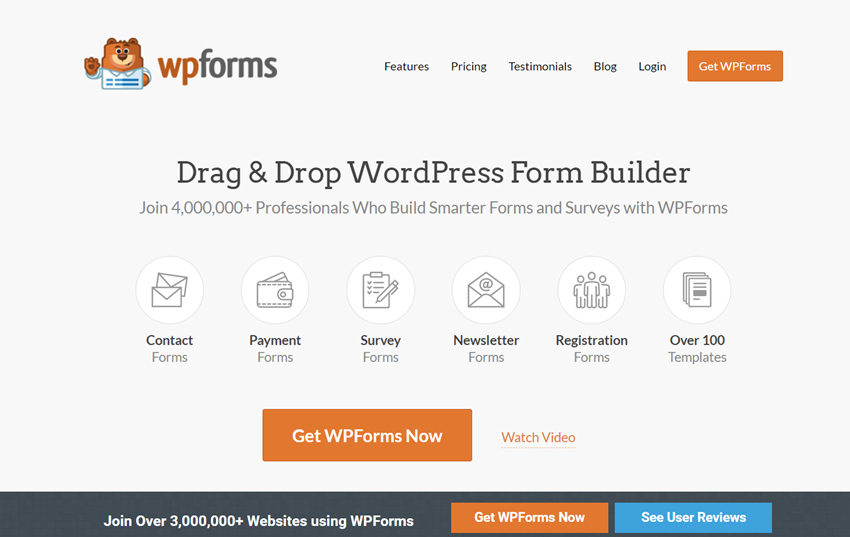
If you check the best WordPress plugins list, you will see WPForms. So far, WPForms is the famous and widely-used WordPress form builder plugin available for WordPress. And thankfully, it is a freemium WordPress plugin. You can see the free version plugin on the WordPress plugins repository.
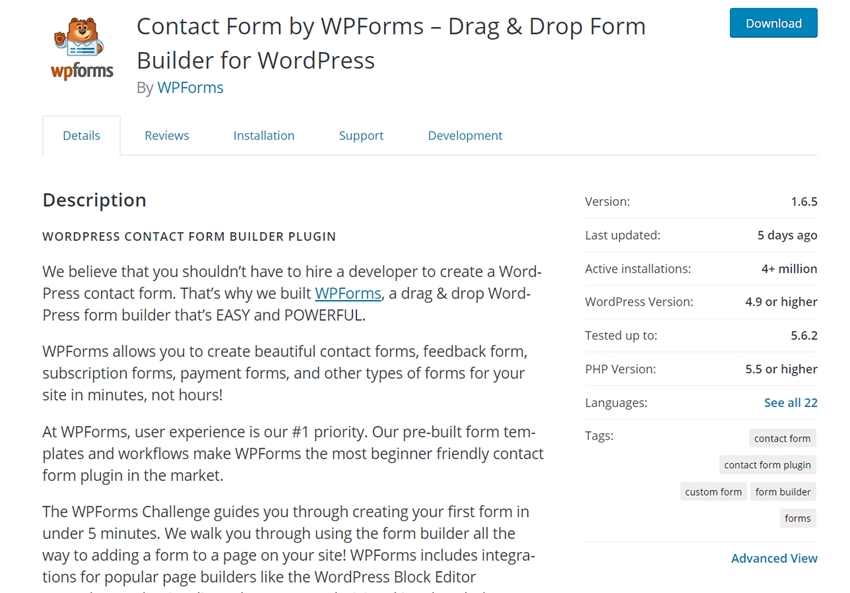
More than 4 million WordPress blogs are using the free version plugin. And it comes with all the necessary features you need. The lite version is good enough for creating a simple contact or newsletter sign-up form. But when you need to start integrating your forms with services like Mailchimp, PayPal, and Stripe, you probably need to get the premium version plugin.
The Premium version plugin comes with so many unique features. When running a business blog, you must consider purchasing the premium version. Some of the advanced features of WPForms premium are:
- Instant Notifications
- Spam Protection
- Entry Management
- Conditional Logic
- Form Pages
- Surveys and Polls
- Conversational Forms
- Webhooks
- User Journey Add-on
- Form Locker
- Geolocation Data
- User Registration
- PayPal integration
- Stripe Integration
- Zapier Integration
- File Uploads
Etc. For more, feel free to check out our WPForms review post.

Recommended Read: How To Enable Lead Source Tracking Inside WordPress Using MonsterInsights
Brevo
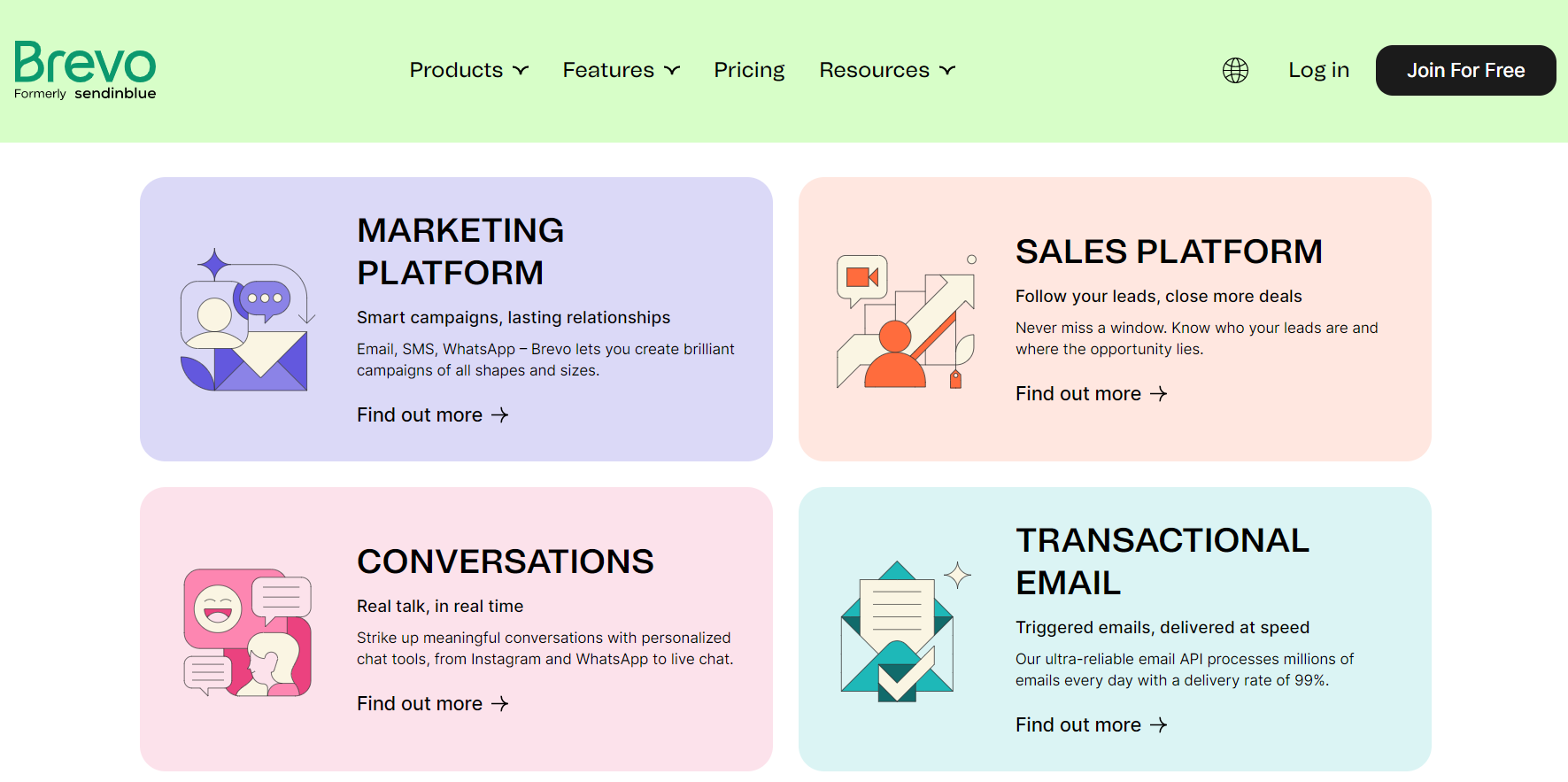
As you know, building an email list is essential. You can capture emails with a lead generation plugin like OptinMonster/ Bloom. But you need a place for storing those names and sending out email newsletters. In our experience, Brevo is the most affordable and beginner-friendly email marketing service available.
If you check the pricing of Brevo, you can see that it is a freemium solution.
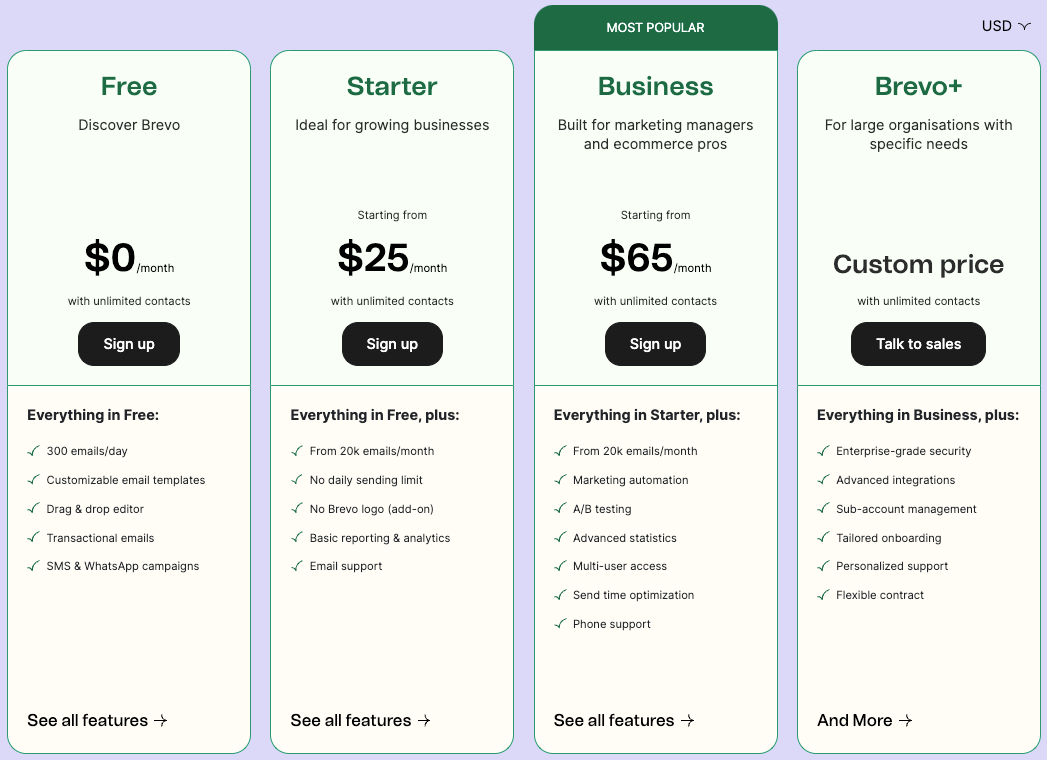
The free version plugin allows you to store unlimited contacts and send up to 300 emails daily. According to newbie bloggers, this is an excellent platform to start.
Recommended Read: How To Schedule and Auto-Apply WooCommerce Coupon Codes?
WPForms Brevo Integration: Step-By-Step
WPForms Brevo integration can save all the WPForms entry emails to our Brevo list. We will show you how to accomplish this by saving time and work.
So, let’s get started.
Total Time: 20 minutes
Purchase WPForms Premium
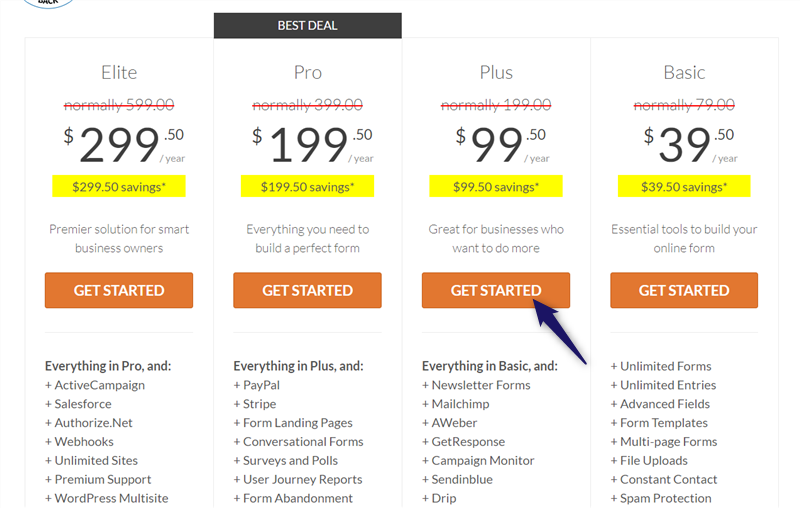
The first thing you need to do is, purchase the premium version of WPForms. Unfortunately, today, the free version plugin doesn’t come with this feature – Brevo integration. So you need to get the Plus or higher plans for the Brevo integration.
Download Premium Plugin Files
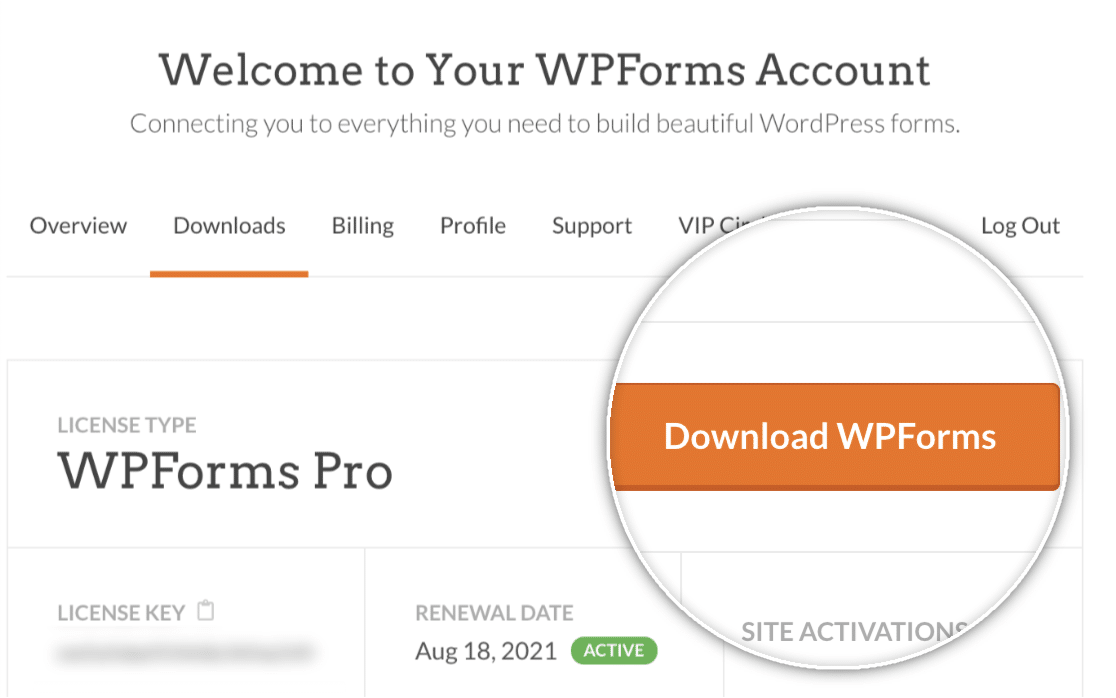
Once you have purchased the plugin, log in to your WPForms account, and download the premium plugin files. You will also get the same in your registered email address.
Install & Activate the Plugin
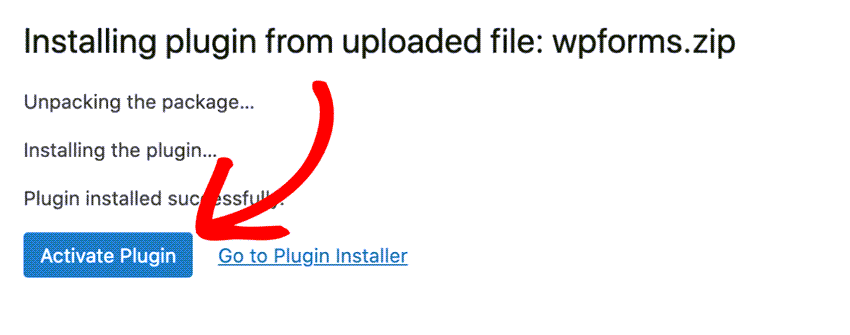
After downloading the premium plugin, you can install and activate it on your WordPress site.
Get License Key
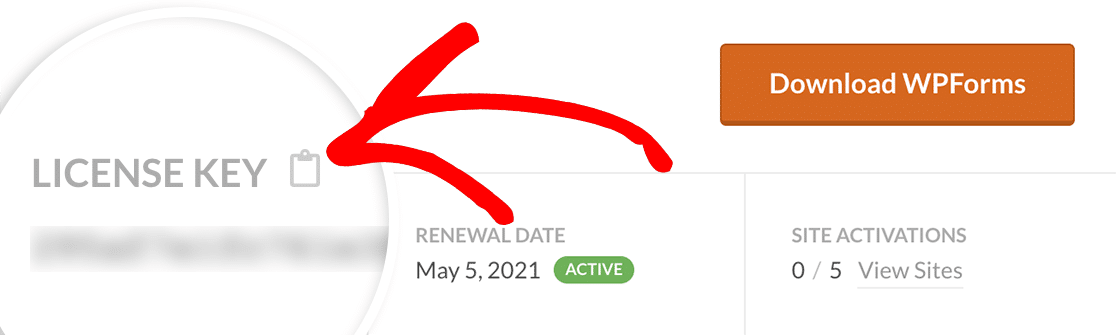
You need to verify your license key to receive updates and priority support from the team. The license key can be fetched from your account’s dashboard.
Install Add-On & Go to Integrations Tab
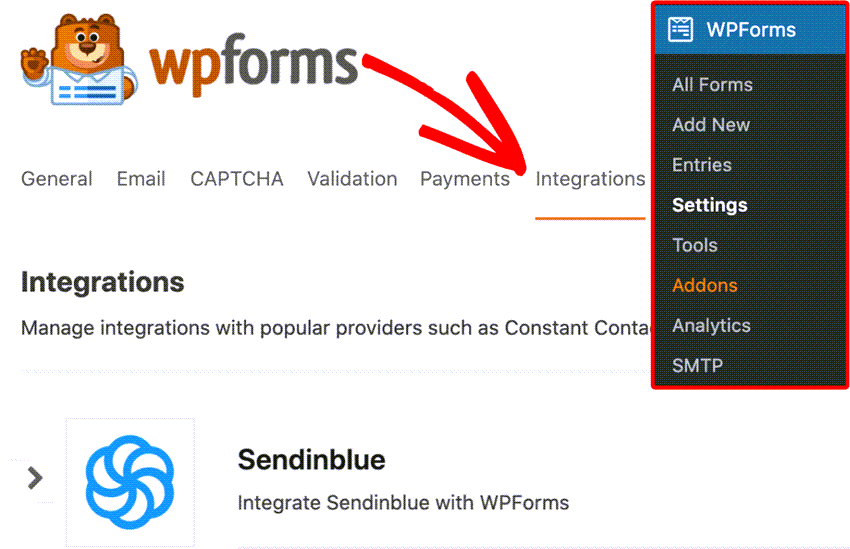
Once you have verified the license key, you can move forward, install and activate the add-ons available. After installing and activating the Brevo add-on, you can see the configuration option under the integrations settings.
Open the Integration Settings
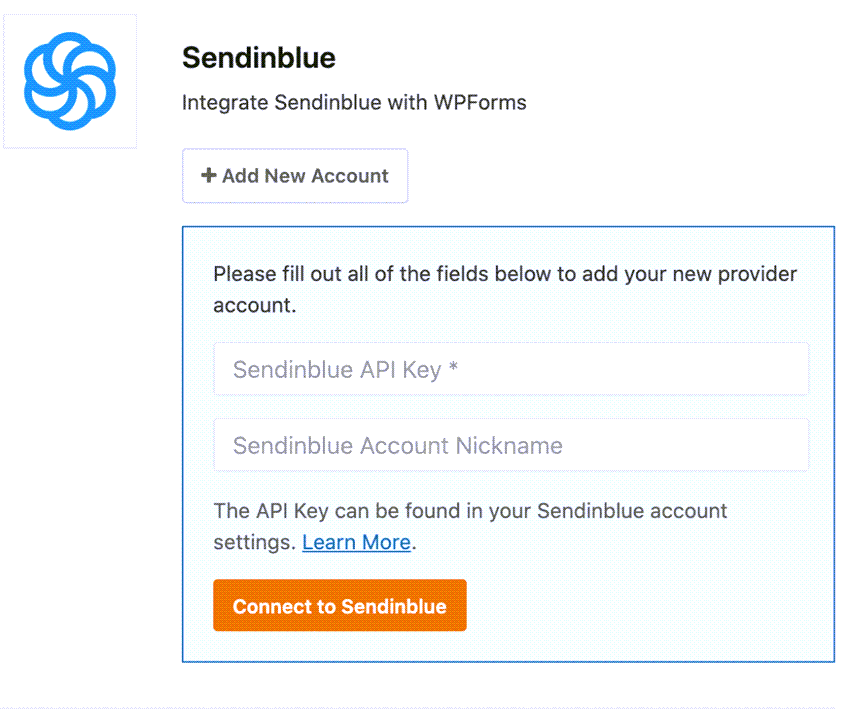
You can complete the integration with your Brevo account API key and a nickname.
Log In to Brevo Account
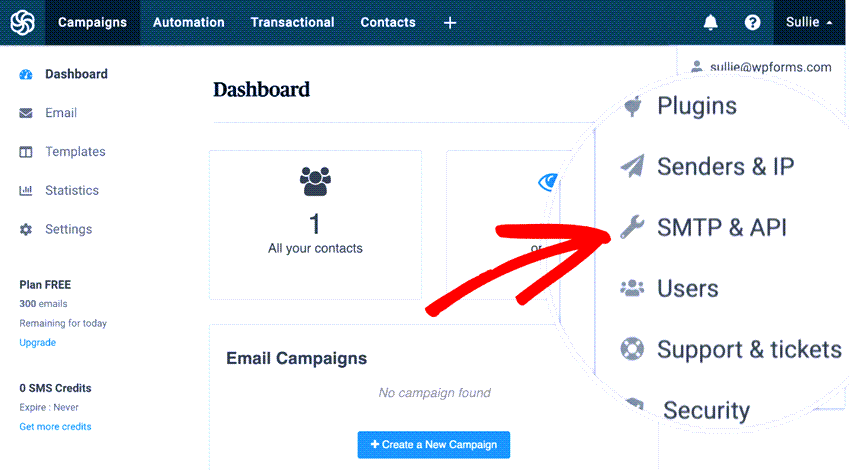
You must log in to your Brevo account to fetch your API key. Then, from the right-hand side, choose the SMTP & API option.
Give a Nickname
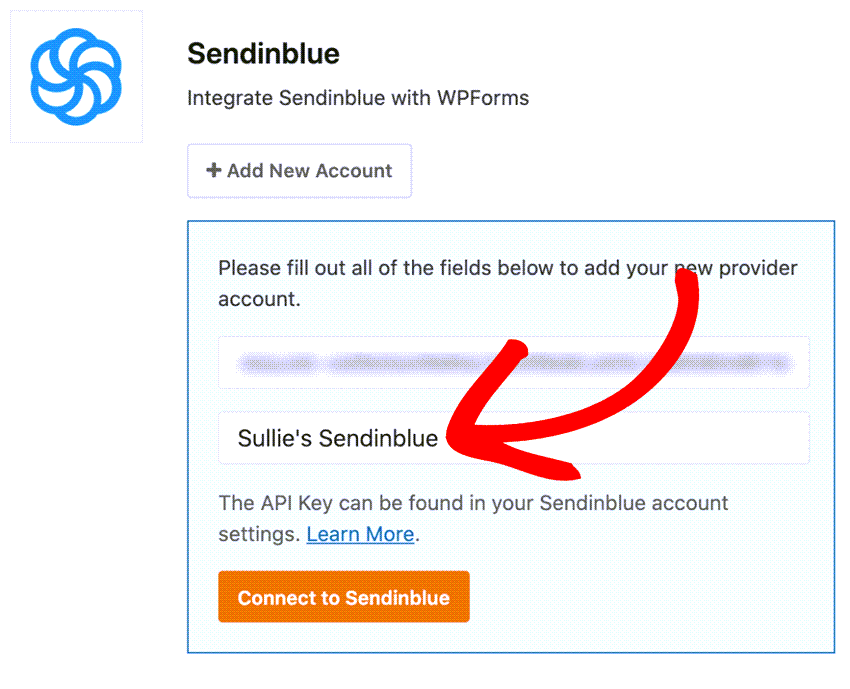
You can give me any nickname you like. This is just for identification purposes. If you plan to integrate more than one Brevo account, this nickname will help you identify your accounts.
Connect Account
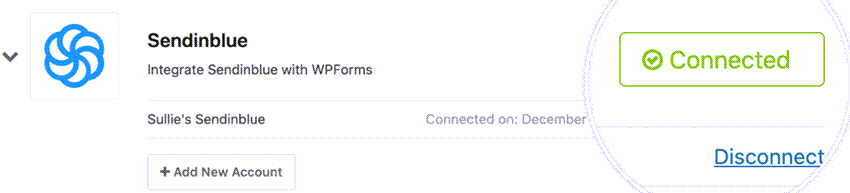
Once you have filled in those fields, click on the connect to Brevo button. Within a few seconds, your account will be linked with WPForms.
Add a New Connection
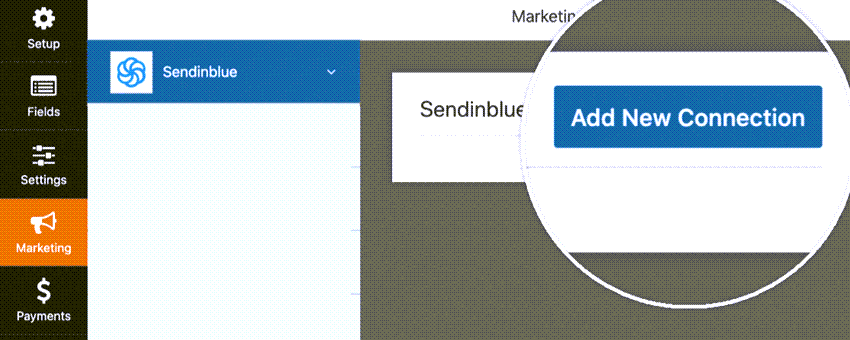
Now, you are ready to add Brevo to your forms. You can edit your existing forms or create an entirely new form for the integration. In this case, we will be editing a current form. In the WPForms builder, you can see the marketing tab. Go there, and you can see the Brevo add-on.
Add a Nickname
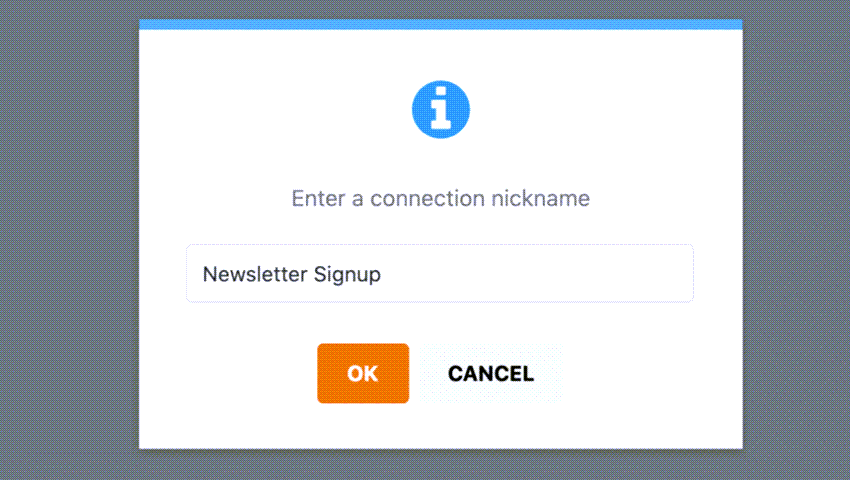
Click on the add new connection button. You will see a popup then.
From the dropdown, choose your Brevo account. If you have multiple accounts, add the right one using the nickname.
Select the Account
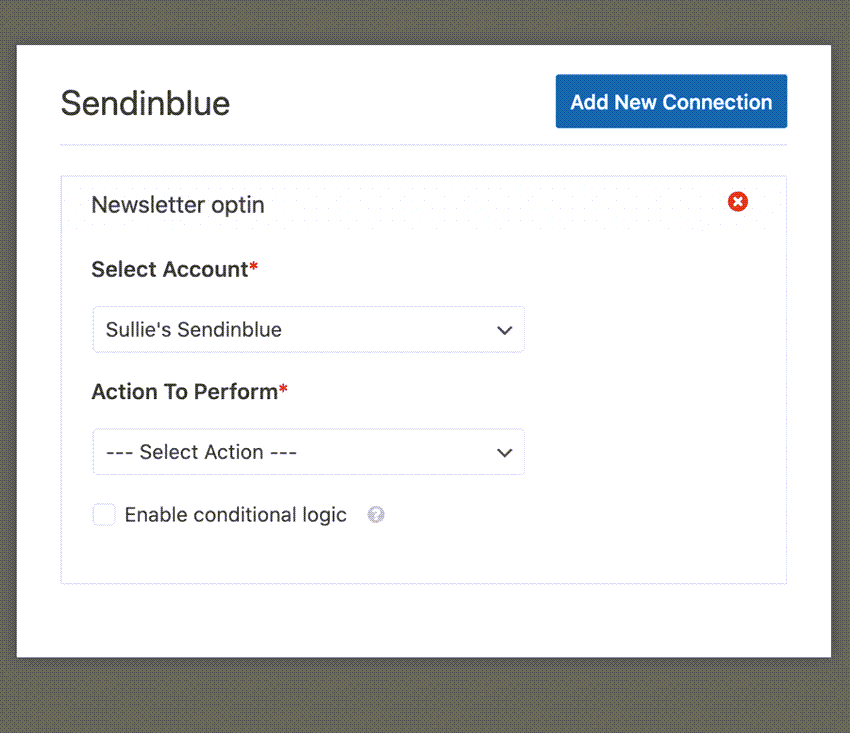
From the dropdown, choose your Brevo account. If you have multiple accounts, add the right one using the nickname.
Configure the Actions
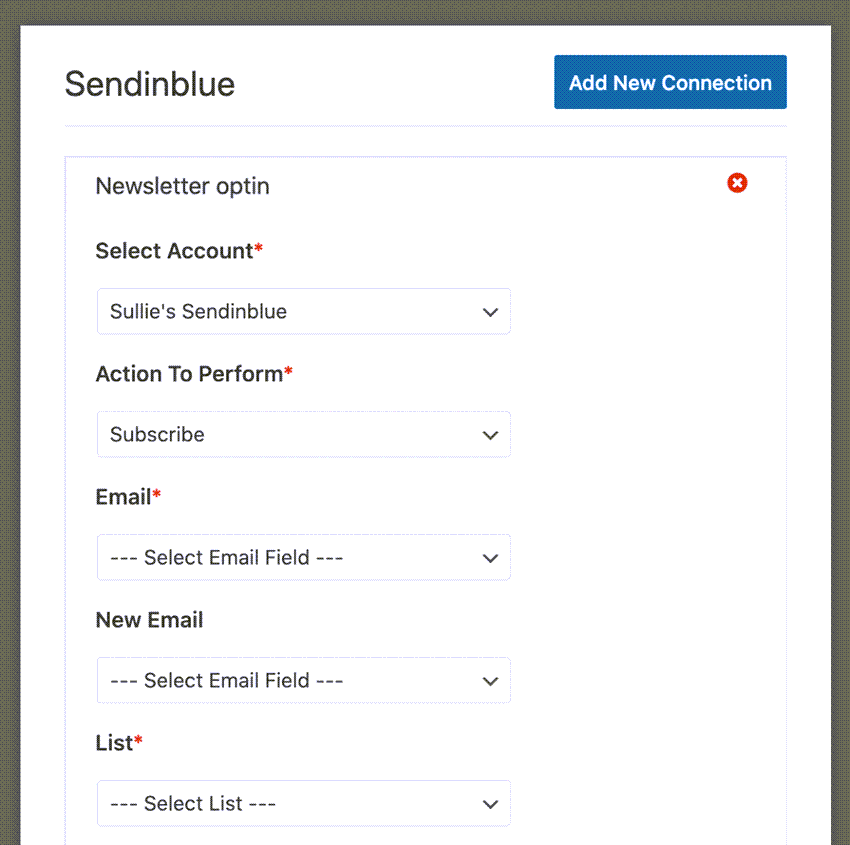
From the action to perform section, pick the action. It can subscribe or unsubscribe. To save the WPForms entry email addresses to our Brevo list, select Subscribe as the action.
The plugin will show additional fields once you select the Subscribe action from the dropdown. The Email and List fields and mandatory. You can skip the New Email field for now.
Select the email field from the dropdown. And also, if you have multiple lists, you can see all of them there. From there, choose your preferred list. Once you have done configuring your form, save it.
Now, everything will work fine.
Estimated Cost: 99.50 USD
Supply:
- WordPress Install
- Internet Connection
Tools:
- Credit Card
That’s what we have configured so far.
Get Started with WPForms
As you can see above, you can easily manage the users’ subscriptions through the WPForms WordPress plugin. However, if you need to get the premium version WPForms, you can do it below.
$This is an affiliate link
Frequently Asked Questions:
Some of the frequently asked questions regarding WPForms and Brevo are:
Why do You Need to Integrate WPForms with Brevo?
If you need to automate the listed building, consider integrating Brevo with your contact forms. With the WPForms WordPress plugin, the integration is pretty simple.
Is It Available on the Free Version of WPForms?
Sadly, no. Only the premium version of WPForms comes with this integration.
We hope you found this article helpful and learned how to integrate WPForms with Brevo. Please consider sharing this post with your friends and fellow bloggers on social media if you do. In addition, you might want to check out our blog for more WordPress guides, themes, and plugin reviews.
About the Author
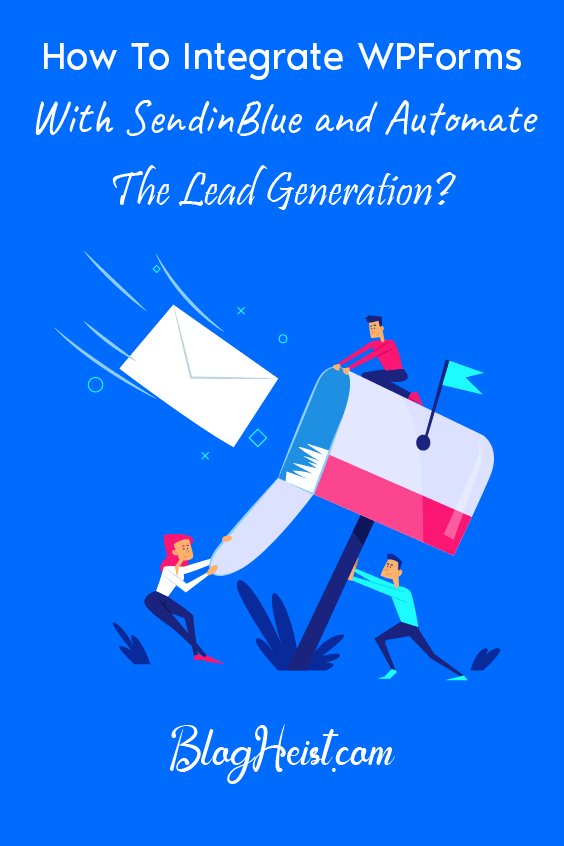
Did you find the article useful?
Then pin me to your Pinterest Board, so that more people will find me
(Remember: The more you give to the Universe, the more you will get from the Universe)
So, Pin meEnter your Email Address below and be the FIRST to receive our Blogging Tips.
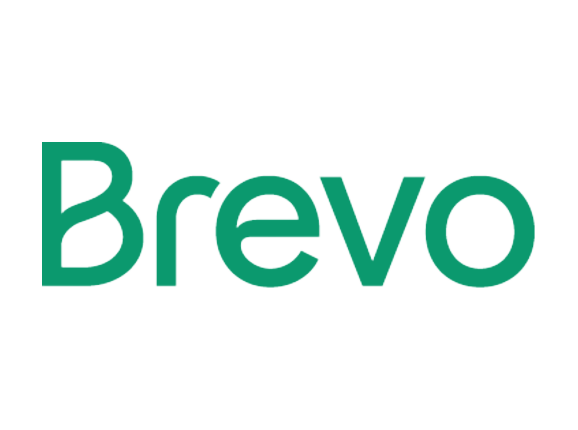
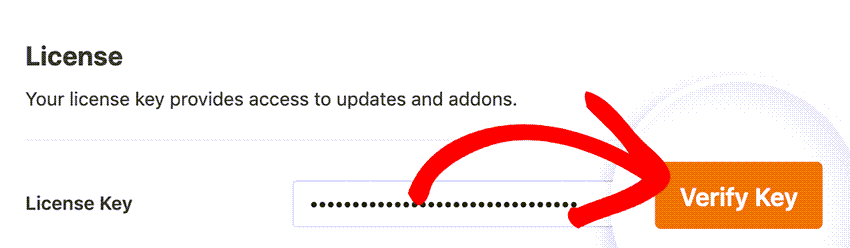
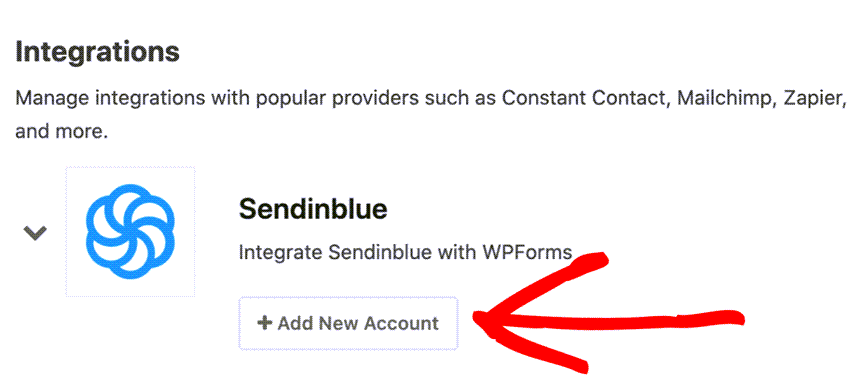
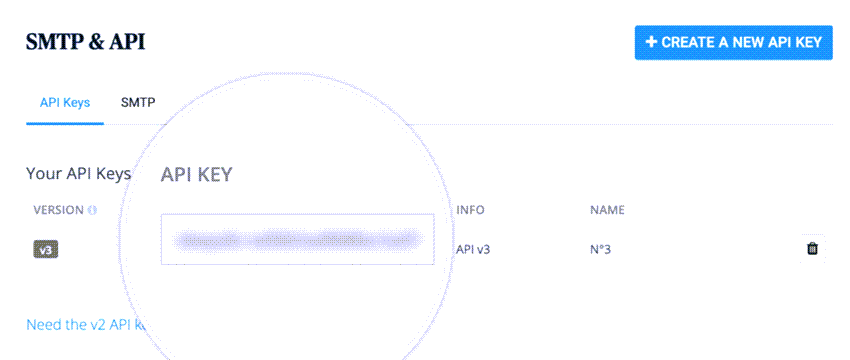
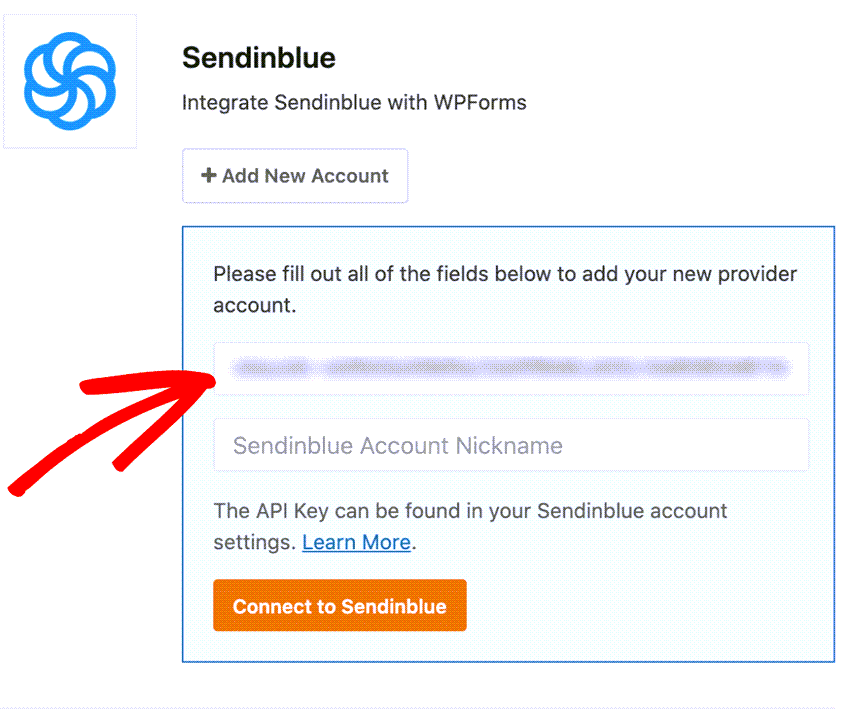
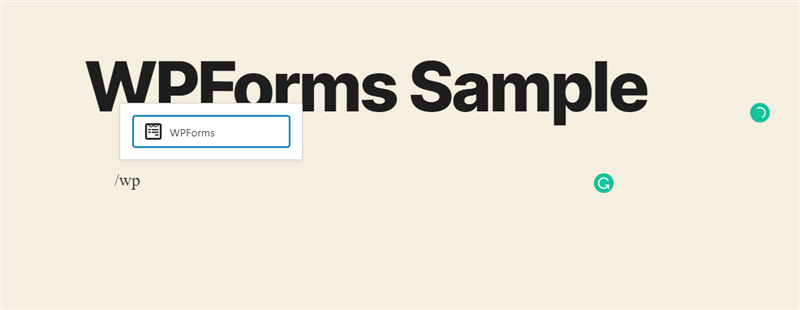
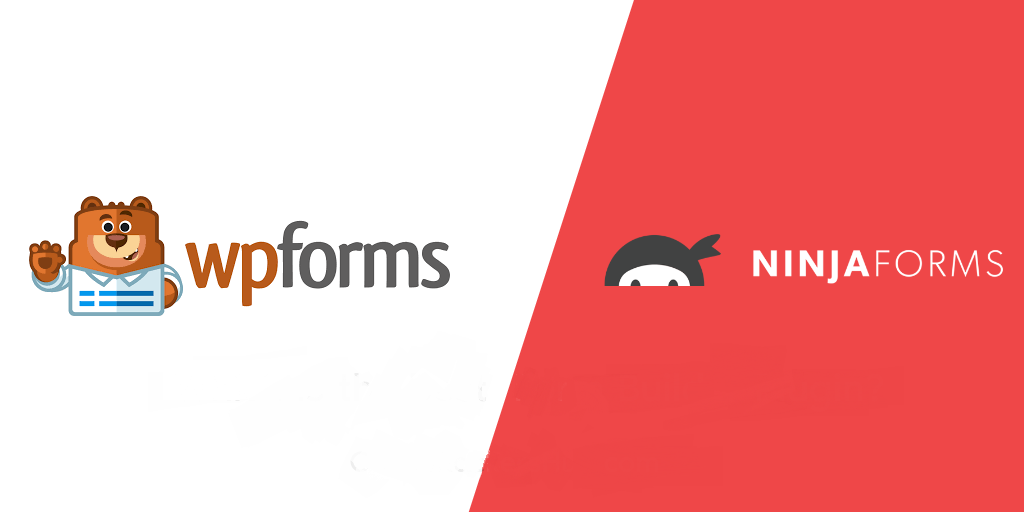
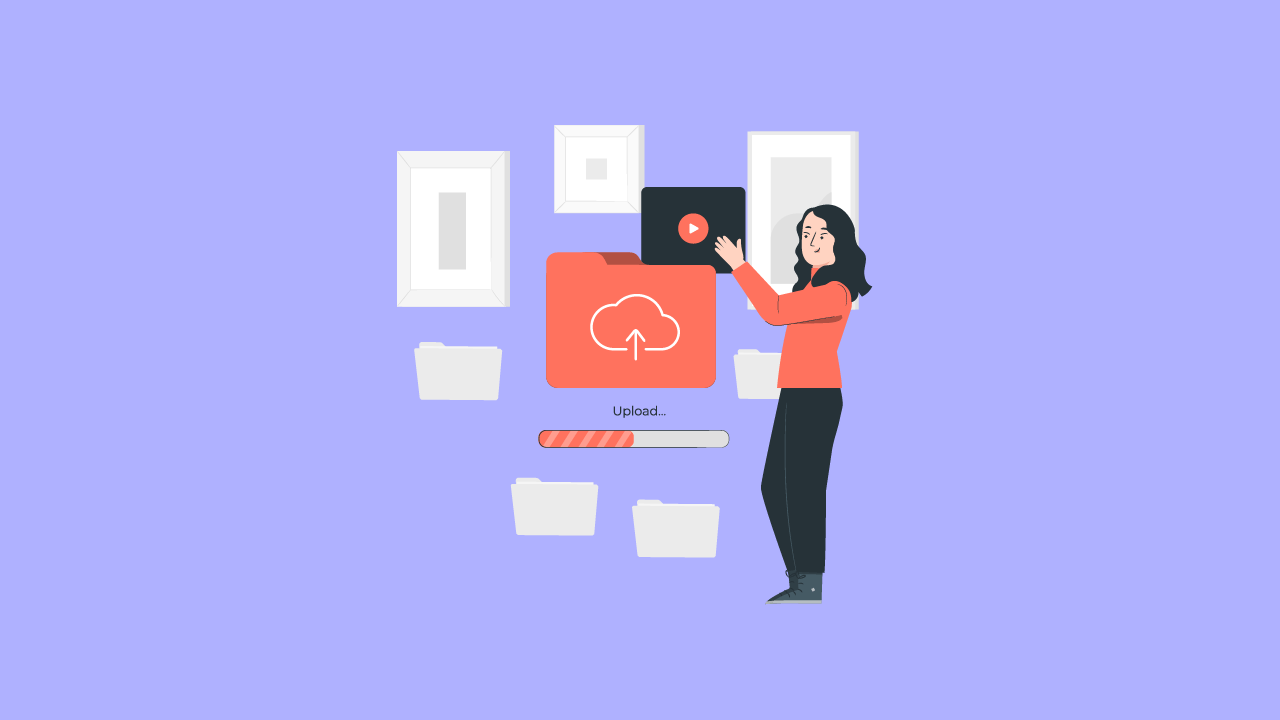
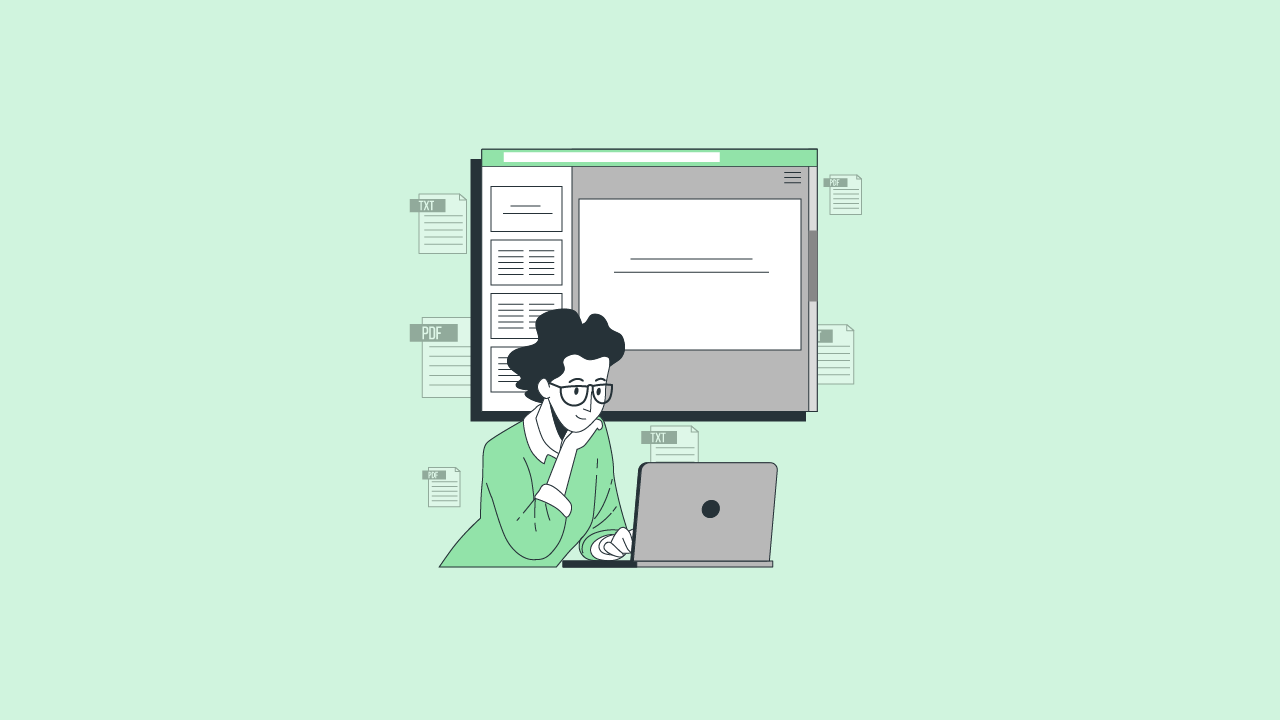
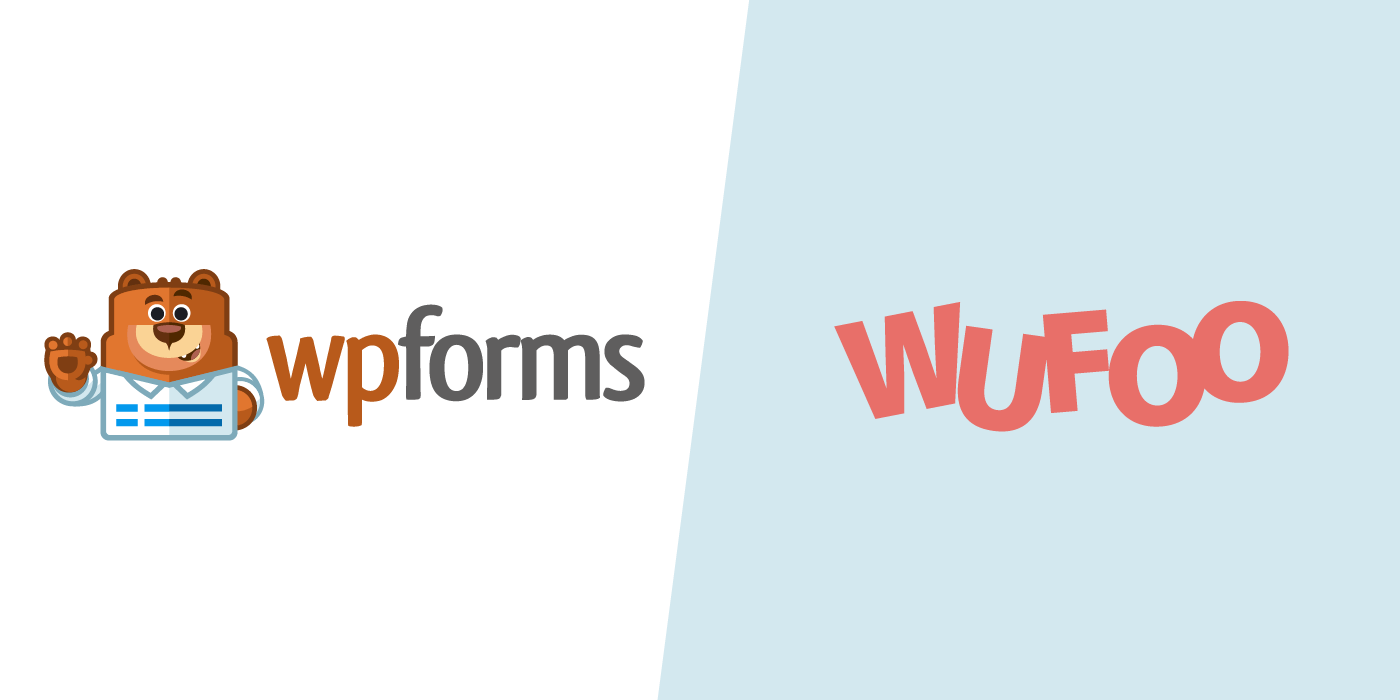
Leave a Reply
You must be logged in to post a comment.