WP Mail SMTP Review: Quick Solution To Fix Your Email Delivery
Are you looking for the WP Mail SMTP review? Keep reading this article if you are planning to purchase this plugin.
Using WordPress on your business blog or personal blog? If you are, there is one issue you need to fix – the emails fail to send. When we did a quick survey, we found that many users suffer from this error. If you take a quick look, you can see that email deliverability is a crucial error.
Don’t worry. We have got a fix for you. This post will introduce you to the WP Mail SMTP plugin, which will help you fix all email deliverability issues and send the emails. So, let’s get into the post!
WP Mail SMTP
WP Mail SMTP is a freemium plugin by the Awesome Motive family. The same team behind WPForms, MonsterInsights, SeedProd, and OptinMonster. The free version of WP Mail SMTP Lite can be installed directly from the WordPress plugins repository.
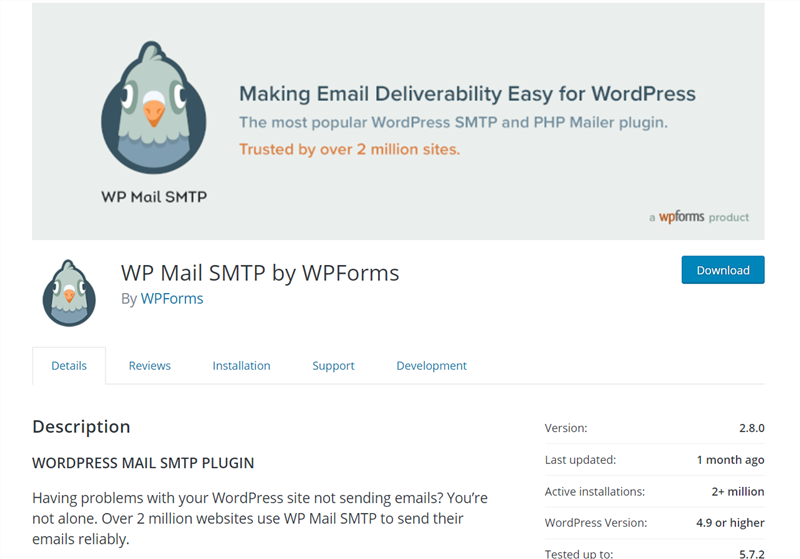
You can see that more than 1 million WordPress blogs are using this plugin on their blog. So a proper configuration of this plugin will help you send your emails directly to your user’s inbox. Not to the spam box.
Welcome to WP Mail SMTP Pro
Recently, the team introduced a premium version of the plugin.
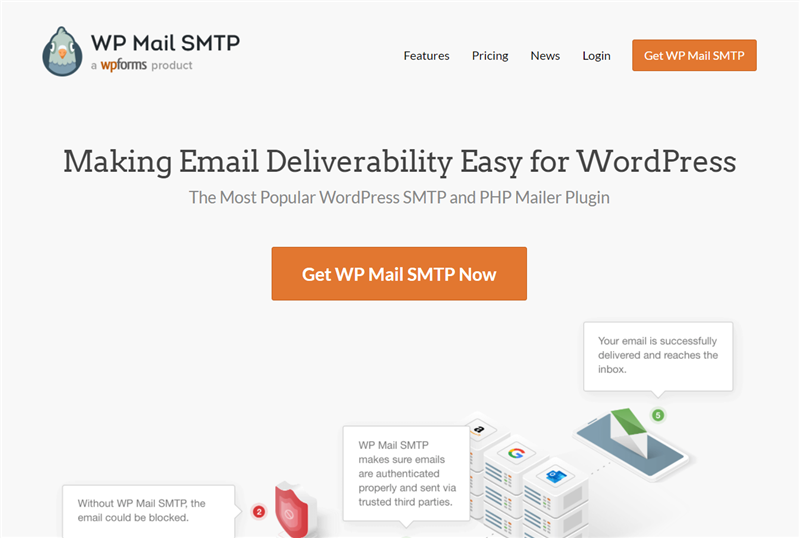
The plugin can be easily integrated with the following:
- Amazon SES
- Gmail
- GSuite
- Mailgun
- Outlook
- Office 365
- SendGrid
- Other SMTP Providers
So, no matter which email service you are using. You will be able to easily configure this plugin in your WordPress blog. At this time, they offer 4 premium plans.
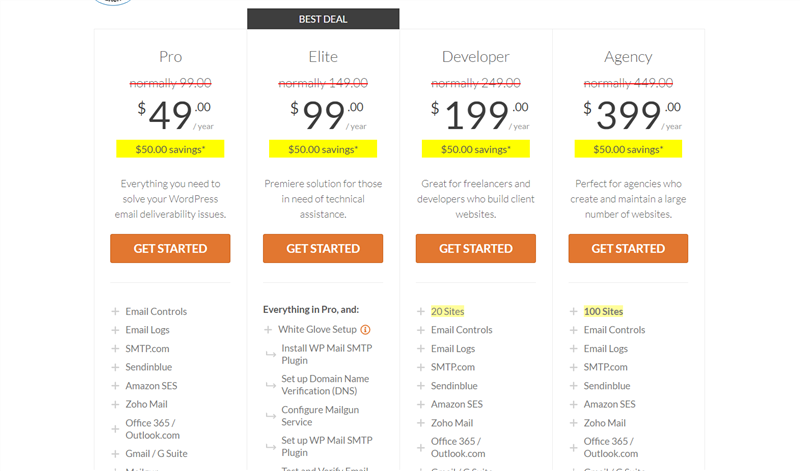
- Pro – $49 a year
- Elite – $99 a year
- Developer – $199 a year
- Agency – $399 a year
The Pro plan comes with almost all essential features. The Elite plan got more advanced configurations. If you are just starting out, we recommend the Pro plan. The agency plan will unlock all the features. Plus, you can integrate the plugin with any email service provider.
How To Configure WP Mail SMTP?
Let’s move to the tutorial now. In this tutorial, we will be using the free version of WP Mail SMTP.
Login to your WordPress blog, and go to the add new plugins section. Search for the WP Mail SMTP and install it on your blog.
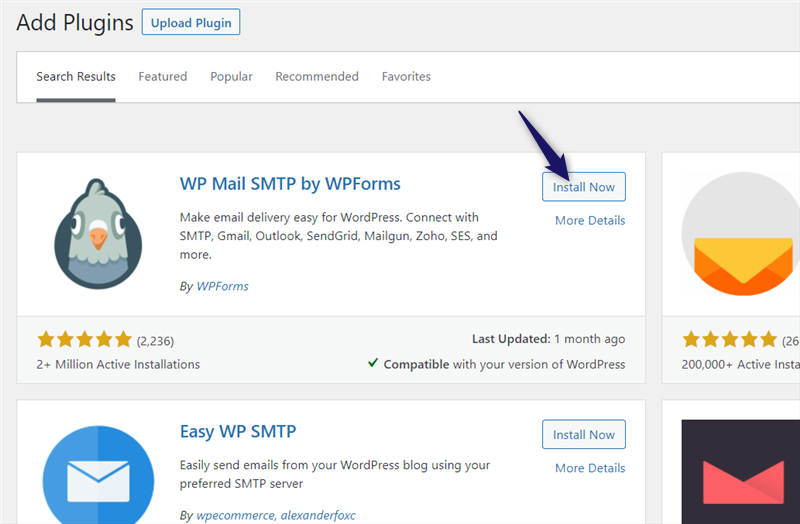
Once you got installed it, activate the plugin.
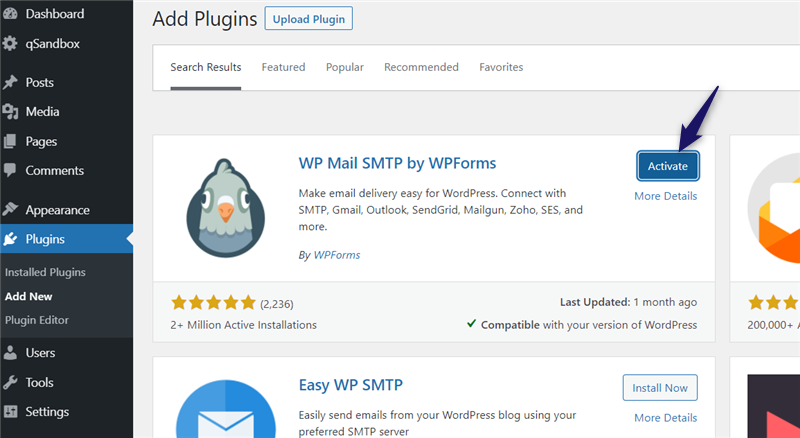
The plugin settings would be visible in your WordPress dashboard.
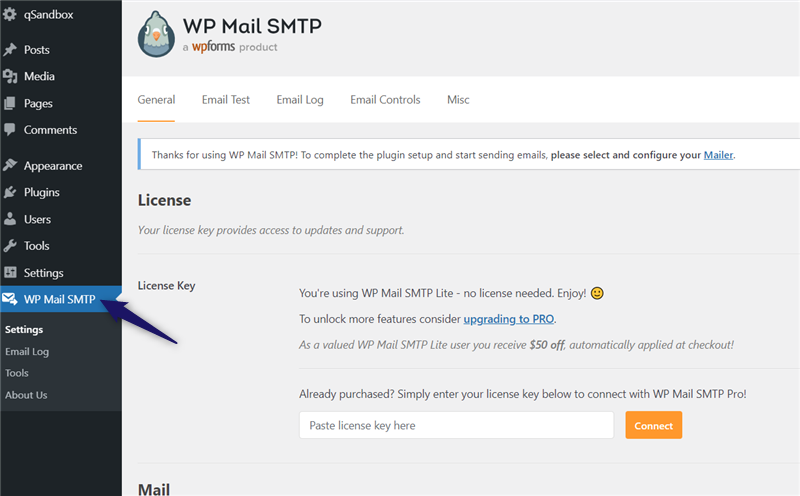
From there, you can configure the
- Name
- Return Path
- and The Mailer
The PHP will be checked by default.
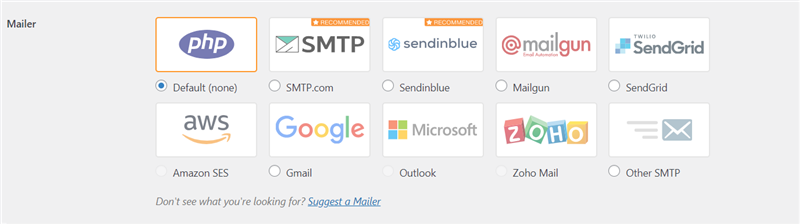
You could send the email via Gmail, Mailgun, SendGrid, or other SMTP providers. When you select the PHP mailer, you don’t need any additional configurations. In our case, we always prefer Gmail/ GSuite. If you like Gmail for sending WordPress emails, select the option.
How To Use Gmail For Sending WordPress Emails?
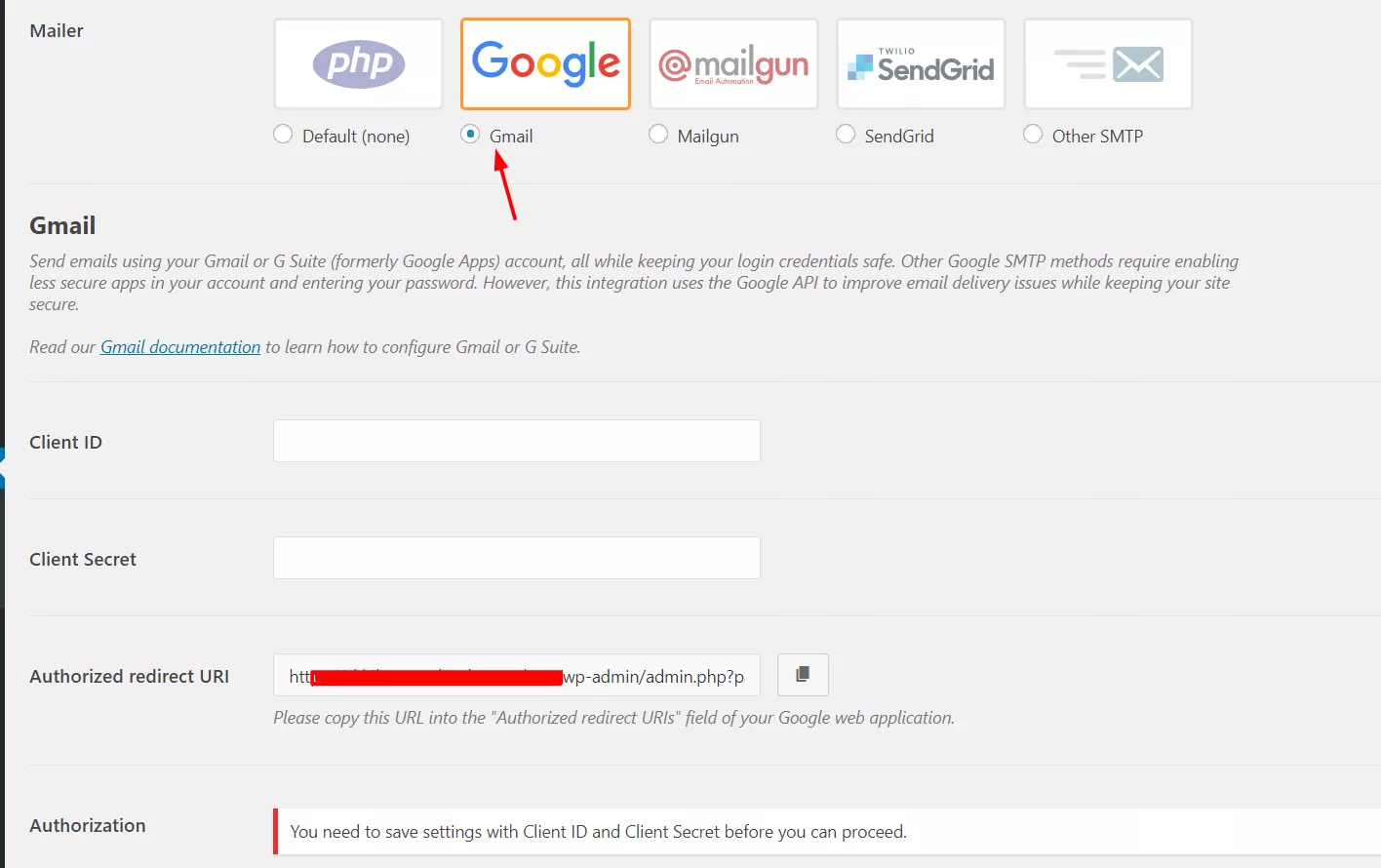
If you got generated the Client ID and Secret, that’s great. You just want to paste them into the submit box and save the settings. If you haven’t, sign in to your Google account here. Next, you’ll need to create a new project.
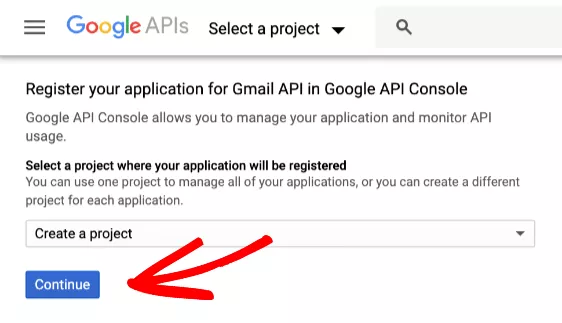
The API will get enabled automatically. Go to credentials.
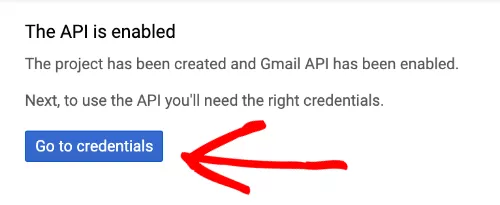
Refer to the image below. Choose the settings like that.
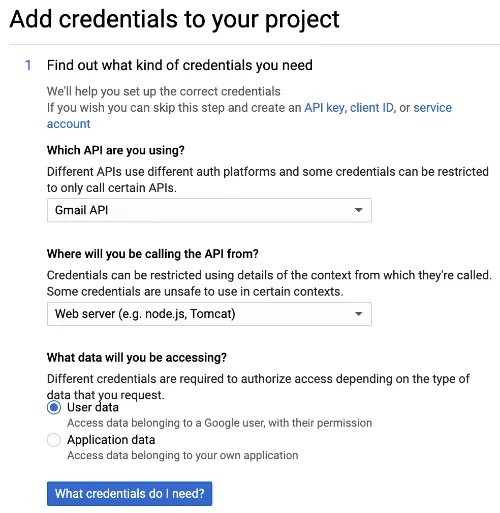
- Which API are you using? – Gmail API.
- Where will you be calling the API from? – Web Server.
- What data will you be accessing? – user data.
Once you have selected the options, click on the What credentials do I need a button. You need to click on the setup consent screen button in the next step.
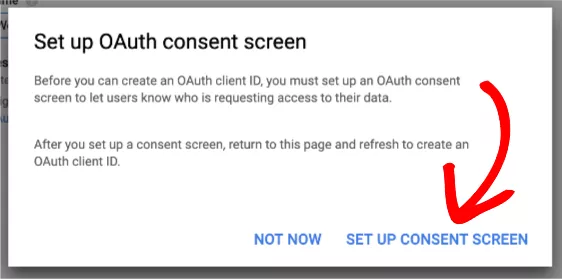
You will see a screen something like this.
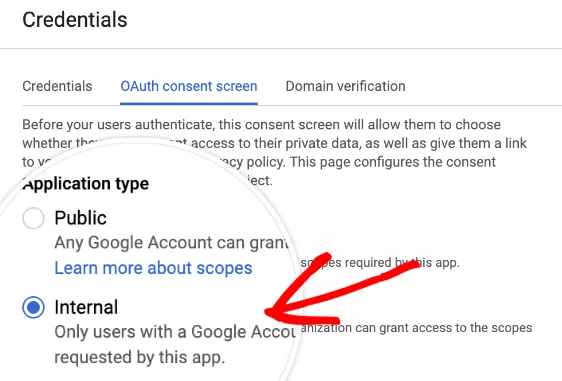
You must set the settings to internal if running on a G Suite account. For example, when you use the @gmail.com account, you will not see this feature. Complete the application name in the next step.
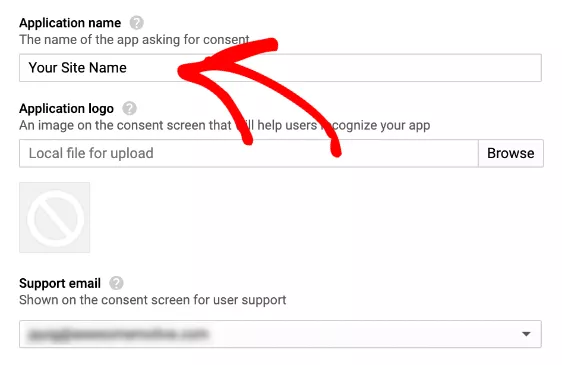
You enter your website’s name as the application name. Scroll to the bottom page, and you will see a box to enter your domain name. You don’t want to add the domain prefix (http:// or https://). Just enter the naked domain name. (Eg: example.com)
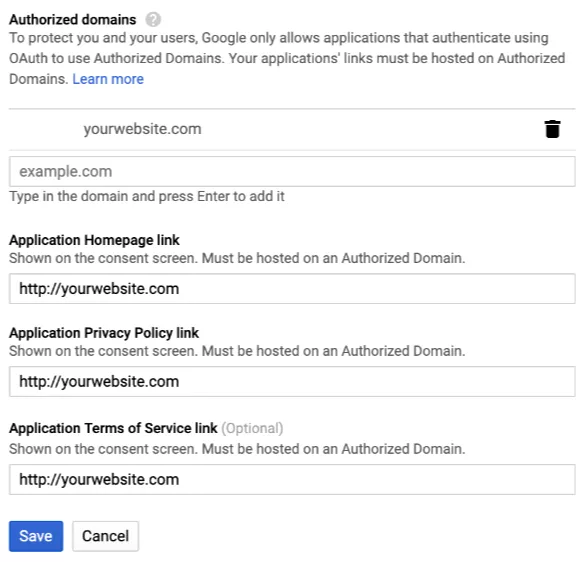
You can use your exact domain name with the prefix in the application homepage and privacy policy link. Application ToS link is totally optional. You could skip it.
Just click on the save button, then. Once you save the settings, the console will take you to the API screen. This is where you can create the OAuth Client ID. You’ll see the name field. Leave it blank or add a custom name. This is not visible to your website visitors, just for reference. In the JS origins field, enter your website’s URL.
And now, we need to set up the authorized redirect URL. Again, you can see the URL in your WP Mail SMTP plugin settings.
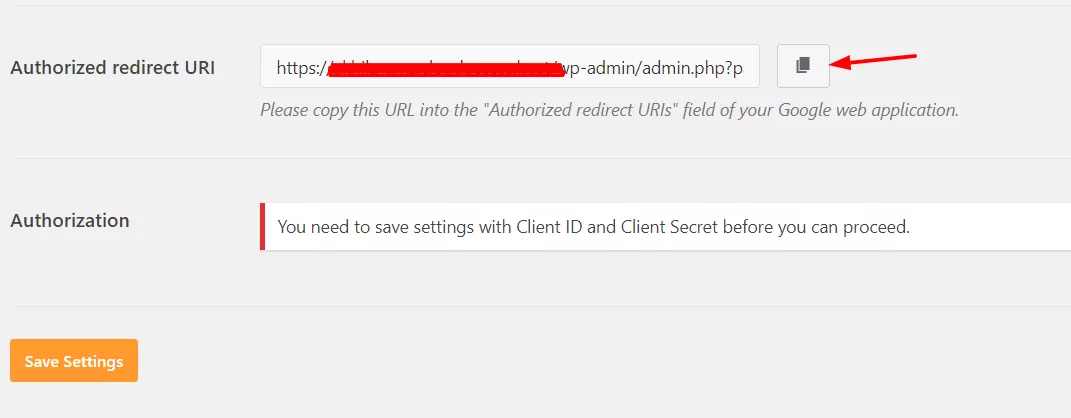
You’ll need to copy this URL. Simply do it by clicking on the copy button on the right side. Then, return to your Google API page and paste the URL in the field where you need to enter the authorized redirect URLs. You can see the image below.
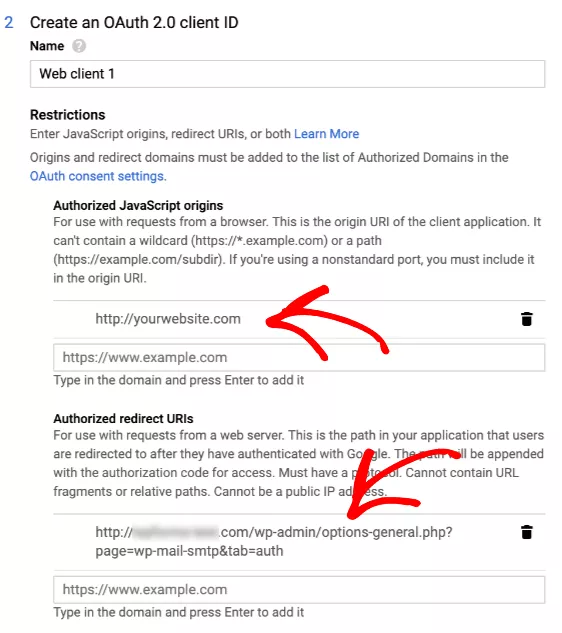
Once you pasted these URLs, hit the enter key. This will save those URLs in the system. And now, you need to click on the OAuth client ID button.
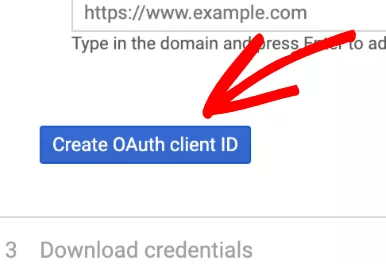
You don’t want to download the credentials.
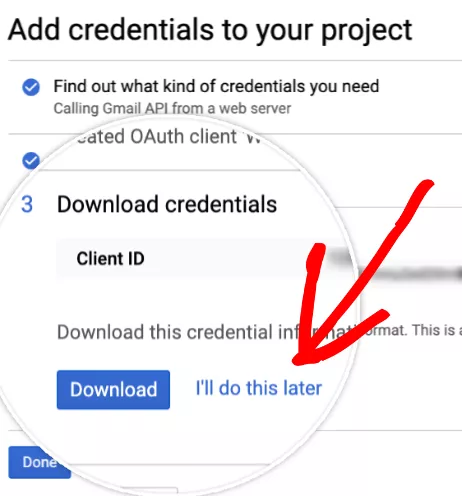
On the Credentials page, you can see all your available web applications.

You’ll need to click on the edit button for the client ID and client secret. It will take you to a page where you can see all those details.
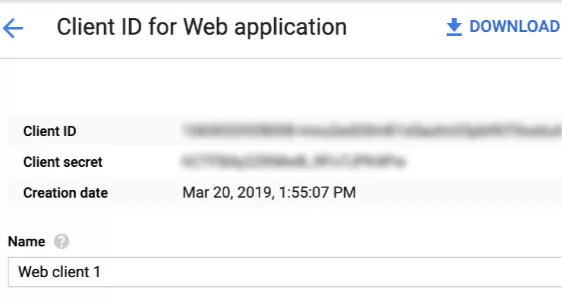
Copy these credentials. In the WP Mail SMTP plugin settings, paste these.
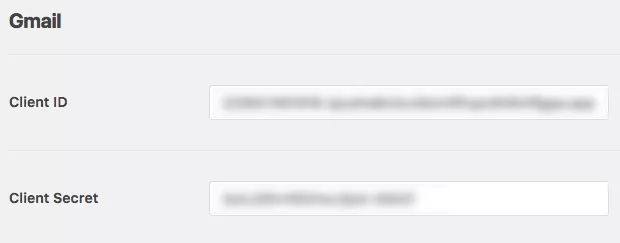
And below that settings, you can see a button for authorization. Click on that.
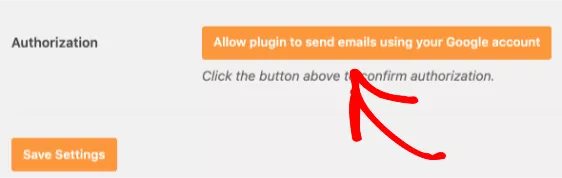
You must sign in with the Google account you used to set up the credentials and API. Then, just log in and allow access.
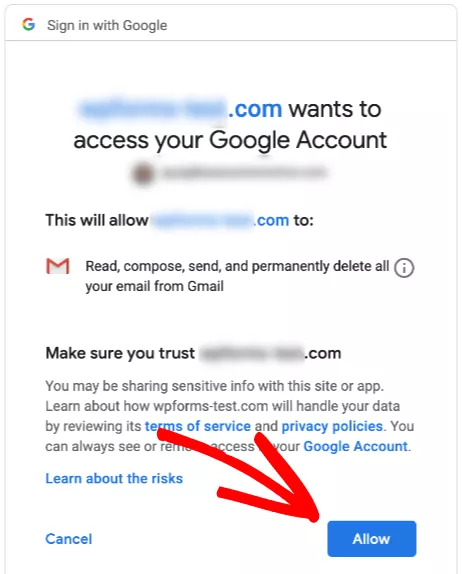
You are now successfully linked your website with the API project. The next thing we need to do is, send a test mail.
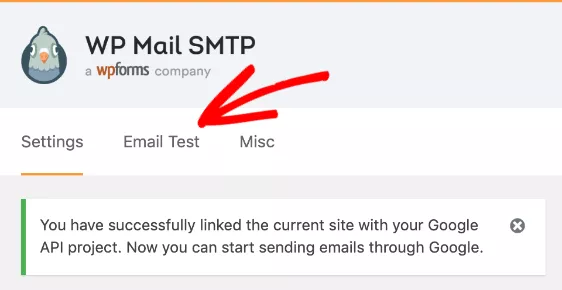
Enter an email account that you need to send a test email to.
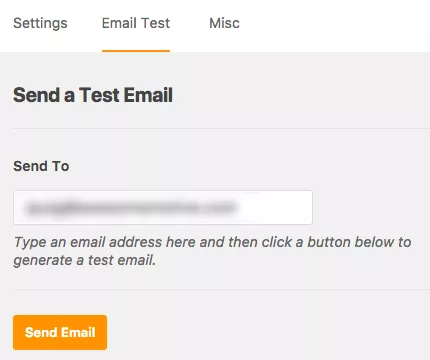
If the configuration is perfect, you will see a success message.
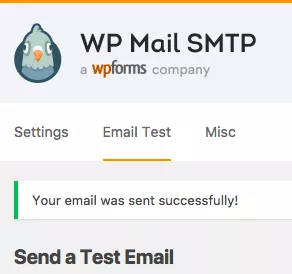
Also, you will receive the test email at your specified email address.
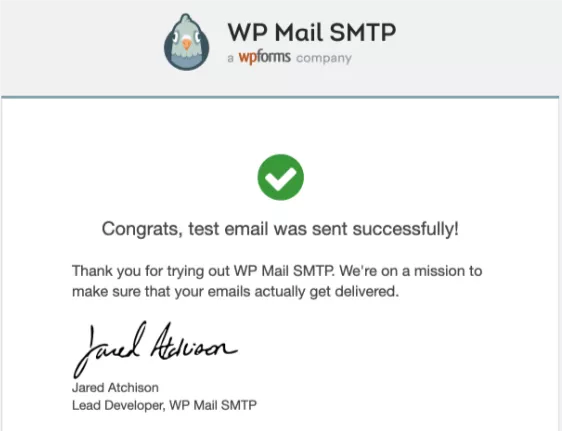
Impressive, isn’t it? You will get all the emails from now on. There will be no issues. Also, the emails will land in your inbox, not the spam box. This is how you can configure WordPress to send emails properly.
Recommended Read: How To Get Started With Exit-Intent and Generate Leads?
WP Mail SMTP Review
| Product Brand | WP Mail SMTP |
| Product Rating |
Get Started With WP Mail SMTP
You can get a premium license of WP Mail SMTP from below.
$This is an affiliate link
We hope you found this post helpful and enjoyed the read. If your emails fail to send, you might want to consider this. Also, if you liked this post, please consider sharing this post with your friends and fellow bloggers on social media.
About the Author
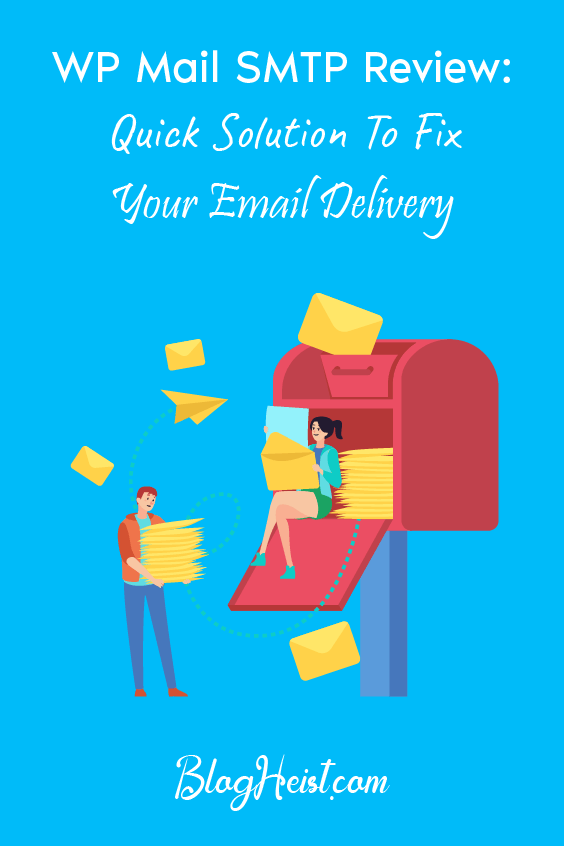
Did you find the article useful?
Then pin me to your Pinterest Board, so that more people will find me
(Remember: The more you give to the Universe, the more you will get from the Universe)
So, Pin meEnter your Email Address below and be the FIRST to receive our Blogging Tips.
Reader Interactions
Comments
Leave a Reply
You must be logged in to post a comment.

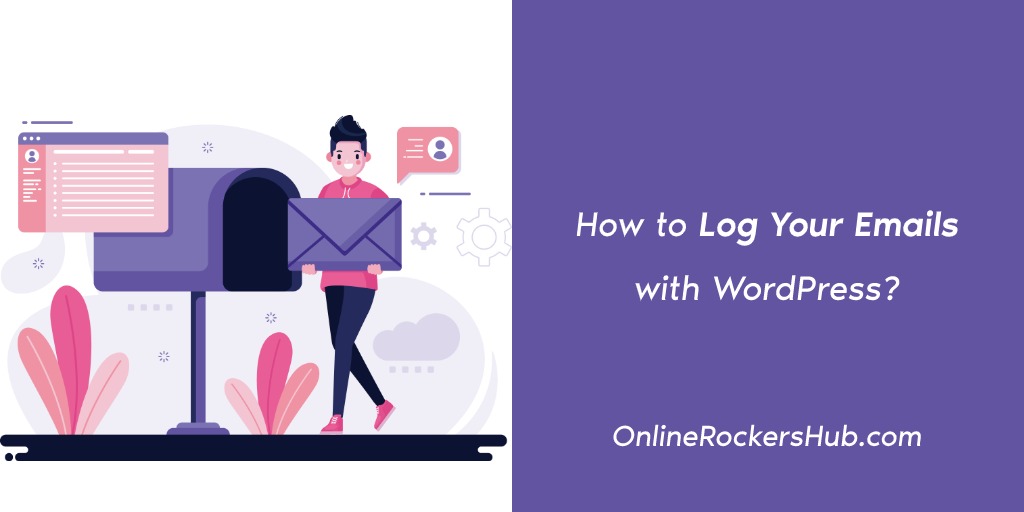
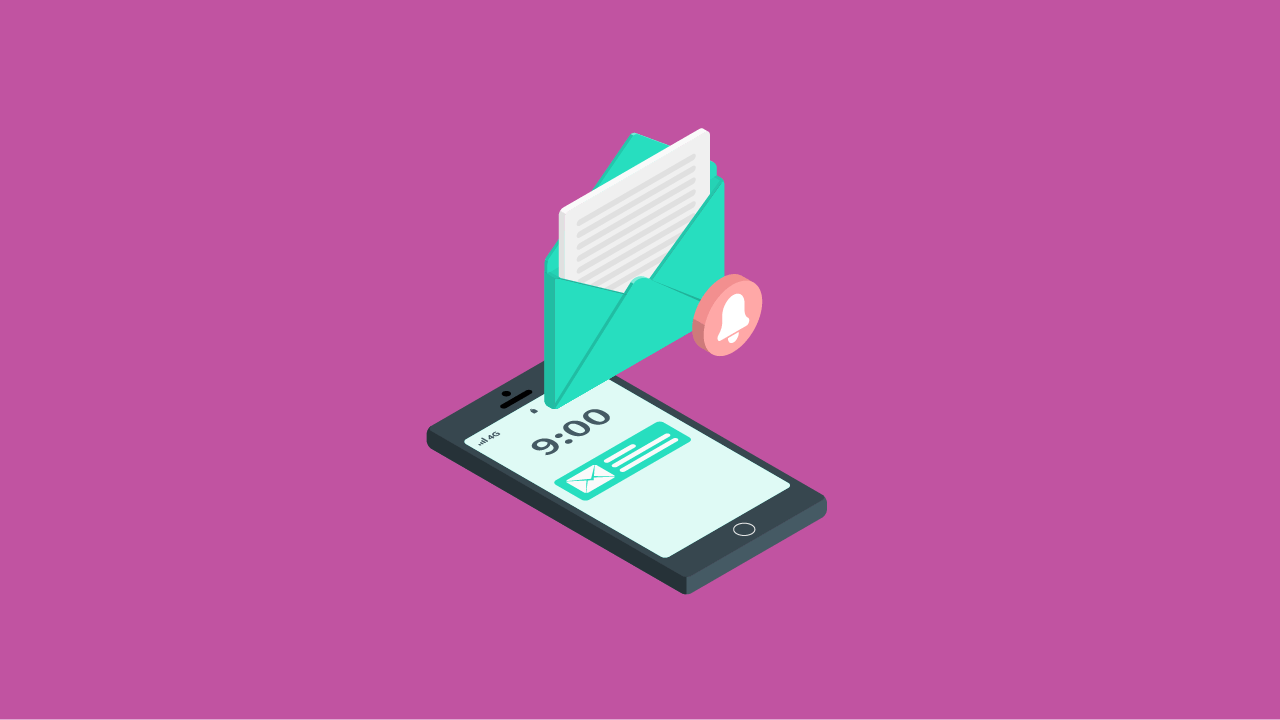
Ranjith says
Hey, I am facing an email issue with my website. Mails are not being sent. It throws an error. Will this plugin fix the problem?
Nirmal Kumar says
Hey Ranjith, you could try this plugin to see if your problem gets resolved. If not, do share us with the error thrown. We will help you resolve it.