How to Host WordPress on Google Cloud Platform? (Step-By-Step)
Want more power for your existing WordPress blog?
Once you get thousands of real-time users on your blog, switching to VPS or Cloud hosting is better.
I am sure that a shared hosting server won’t work correctly, and you will get some performance issues when you have more live users.
You can find hundreds of dedicated cloud hosting providers like shared hosting companies.
Choosing the right one is essential for your business.
And this post will show you how you can host WordPress on the Google Cloud Platform (GCP)!
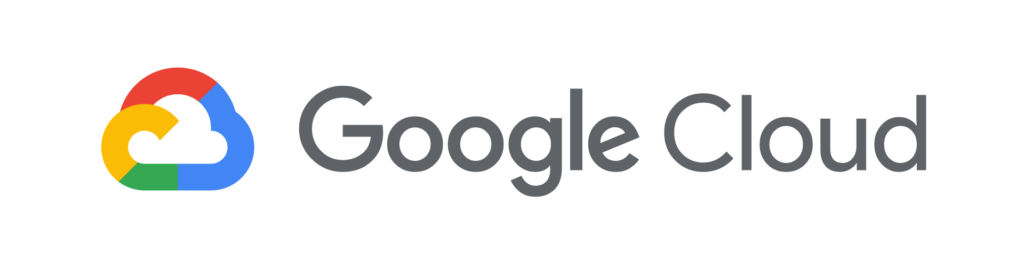
It is one of the most trusted cloud hosting providers by hundreds of thousands of bloggers and business websites!
So, if you need to scale your business website, you might consider signing up for the Google Cloud platform or migrating to it!
Why Choose Google Cloud Platform?
As I mentioned above, many hosting providers offer cloud hosting.
Some of the popular ones are –
But do you know why we recommend hosting on GCP?
GCP offers more performance-optimized servers, security, and uptime.
Security, speed, and uptime are the essential factors of any blog and website. Especially if you are running an online shop, you might consider picking up a hosting that offers this.
However, there is a hosting provider powered by GCP – Kinsta. Kinsta is a premium hosting service provider that mainly provides services to businesses, agencies, and enterprises.
Their pricing is high for businesses and enterprises, but their entry-level plan costs you $35 monthly. The good thing about this service provider is that they provide data centers worldwide.
$This is an affiliate link
How To Host WordPress On Google Cloud?
Instead of hosting WordPress on Google cloud directly, we recommend you host it through Cloudways!
Cloudways will help you to organize any application on Cloud services like:
- Digital Ocean
- Vultr
- Linode
- Amazon
- Google Cloud
You could choose any cloud server from the list. And from the account dashboard, you could deploy any application to the server.
Hello, Cloudways!
If you are following our recent blog posts, you should know Cloudways.
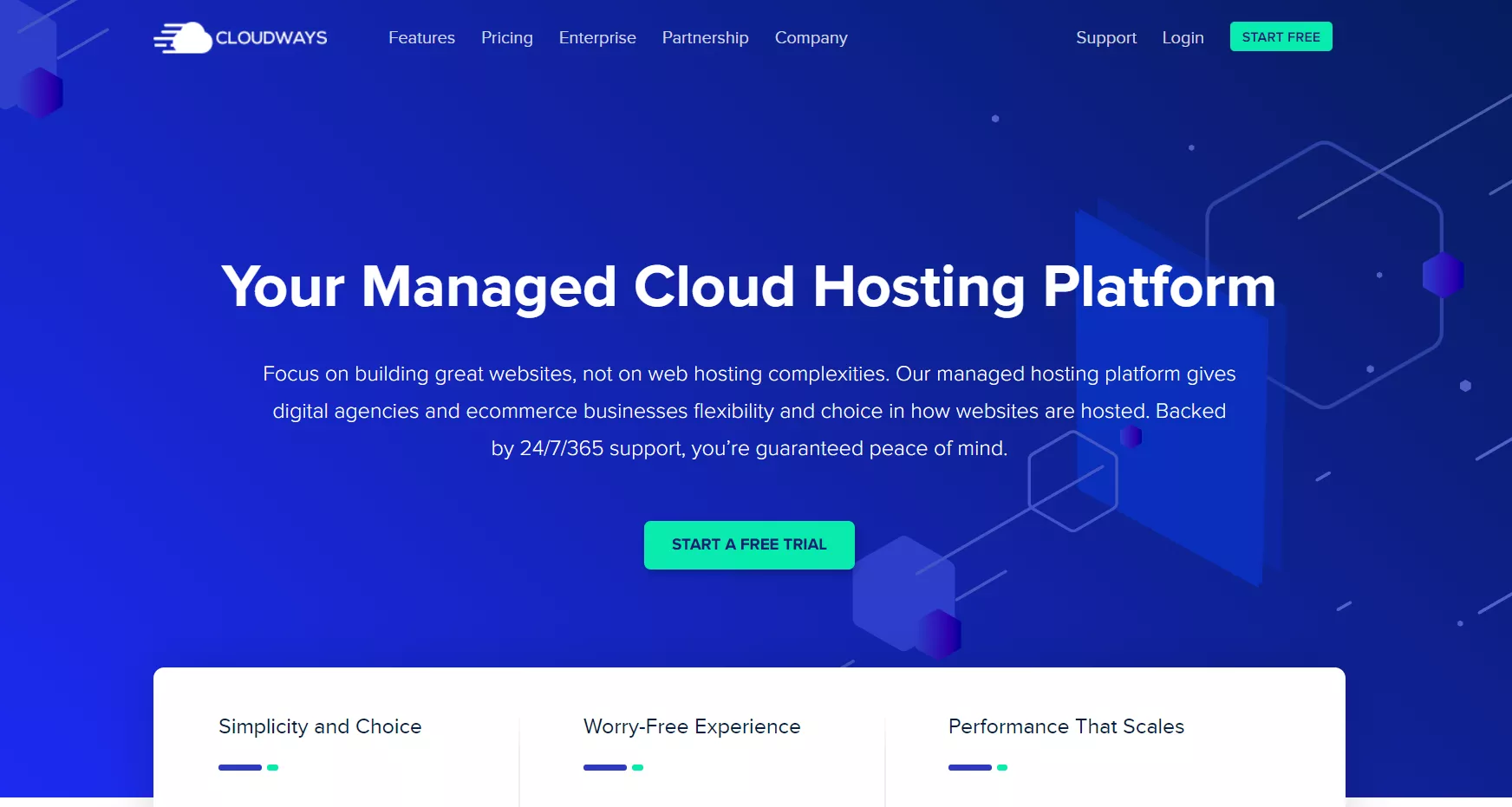
Cloudways is the same hosting company that is used by BlogHeist. With a secured, scalable environment, we always recommend Cloudways to our readers. And it is a good WP Engine alternative.
If you want to learn more about Cloudways, we recommend you check out our Cloudways review.
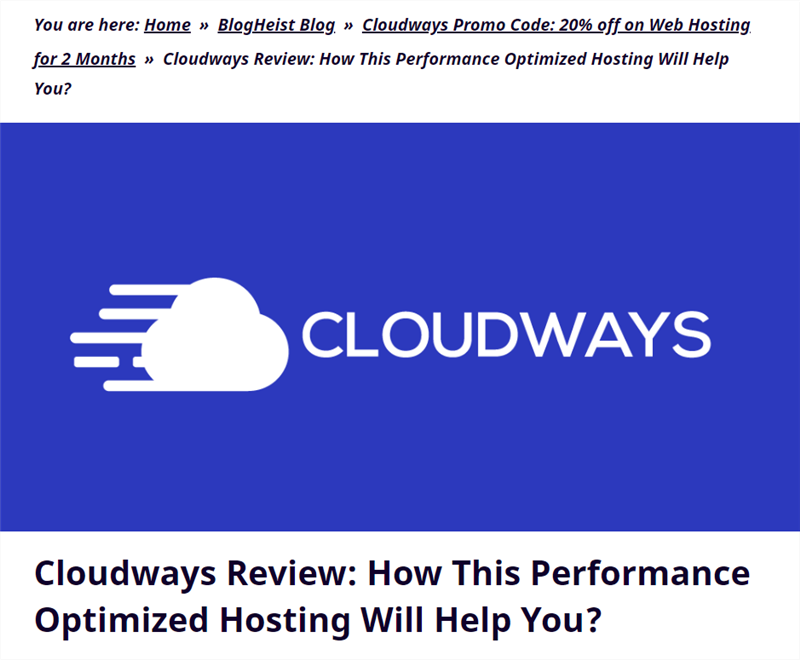
We have explained everything about their pricing, performance, security, etc., there.
Similar Read: Best Free and Almost Free Hosting Companies For Non-Profits
Why Choose Cloudways Instead of Direct Hosting?
The answer is simple.
Cloudways offers an easy-to-use account dashboard for clients.
You could find every setting from there without looking further. You can complete website backup, SSL integration, CDN integration, and PHP version upgrade with a single click.
If you directly host on Google Cloud, you will need an extra hand to customize the website.
So, it is better to go with Cloudways. Then, you could deploy and start configuring within minutes!
Anyway, let’s move to the tutorial.
Total Time: 15 minutes
Use Our Coupon Code and Complete the Registration
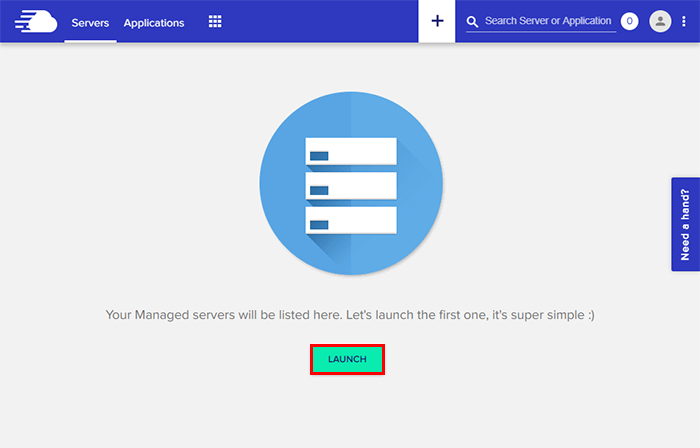
To save some money on the purchase, we have added a Cloudways coupon. You could check that post for the promo code.
Once you have signed up, verify your email address and phone number. Then, you will be redirected to the account dashboard.
Launch a Server

Let’s launch our first server. First, click on the Launch button on the screen.
Cloudways got applications like WordPress, WooCommerce, Drupal, Magento, etc. On the next screen, you need to choose the app.
From the dropdown, choose the WordPress version you need to install.
We recommend you install the latest version of WordPress on the server. But this is optional.
If you have selected an outdated version, you can easily update it later from your WordPress updates page.
Name your application, server, and project. This is for identifying your app. It won’t be visible to the public. Only you will know it.
Choose Google Cloud Platform

On the next page, you will see an option for choosing the hosting server. Choose the Google Cloud Platform from there.
Choose The Server’s Size

Then, choose the size of the server. You can go with Small. Later, you can change the server size from the dashboard or by contacting the support team.
Select Bandwidth Consumption and Storage
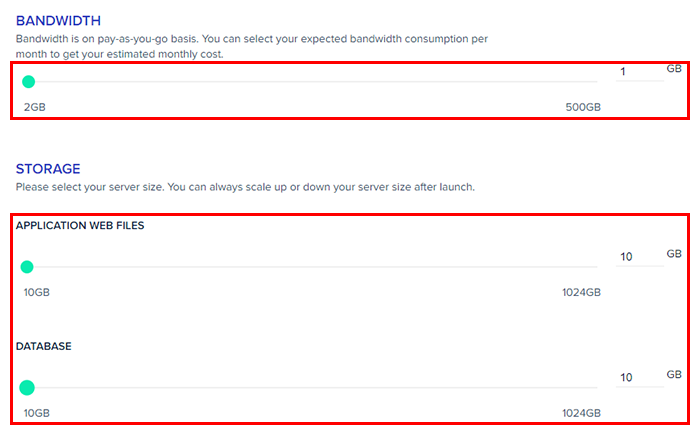
Get a rough idea of how much bandwidth and disk space your server uses.
Choose DC

Choose a data center for your application. You have three regions there the USA, Europe, and Asia. From the dropdown, choose a region and location. Then, move to the next option.
Launch Server

You can see the expected cost a month for the server configuration. Launch the server.
Wait a Few Minutes

You need to wait a few minutes. After that, your server will be deployed on Google Cloud.
Check The Applications
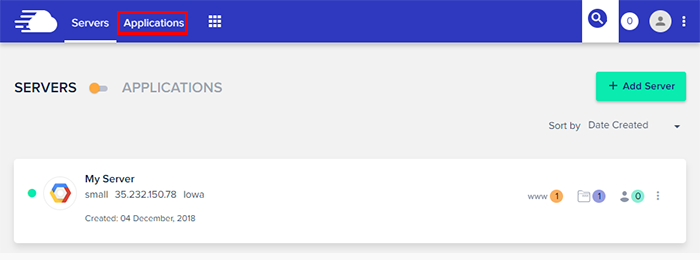
Under Applications in the Cloudways account dashboard, you can see the newly deployed server.
Estimated Cost: 33.18 USD
Supply:
- Nil
Tools:
- Credit Card
Is Free Migration Available?
Absolutely!
If you already hosted a WordPress blog elsewhere and wish to migrate to Cloudways, that’s possible!
Cloudways got the best technical support team in the industry.
They will help you migrate your WordPress install to their server without downtime.
All you need to do is, change the nameservers or IP address and point it to your new server!
If you wish to migrate the blog manually, all by yourself, check out any WordPress backup plugins available in the industry.
We recommend you BackupBuddy for it.
That’s it!
This is how you can host WordPress on Google Cloud!
Get Started With Cloudways
You can get a free trial on Cloudways from below.
$This is an affiliate link
I hope you found this post helpful and enjoyed the read. Please consider sharing this post with your friends and fellow bloggers on social media if you do. Want to know more about WordPress and the tutorials? All you need to check is our WordPress archives page.
About the Author
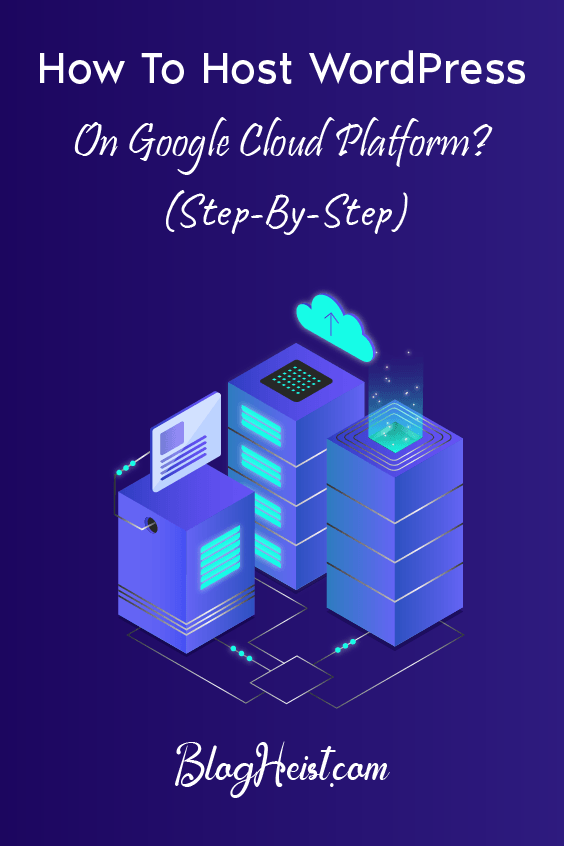
Did you find the article useful?
Then pin me to your Pinterest Board, so that more people will find me
(Remember: The more you give to the Universe, the more you will get from the Universe)
So, Pin meEnter your Email Address below and be the FIRST to receive our Blogging Tips.
Reader Interactions
Comments
Leave a Reply
You must be logged in to post a comment.



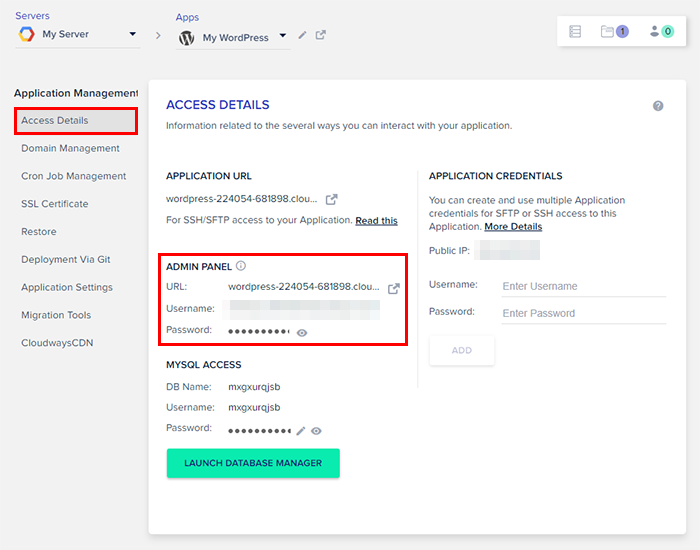
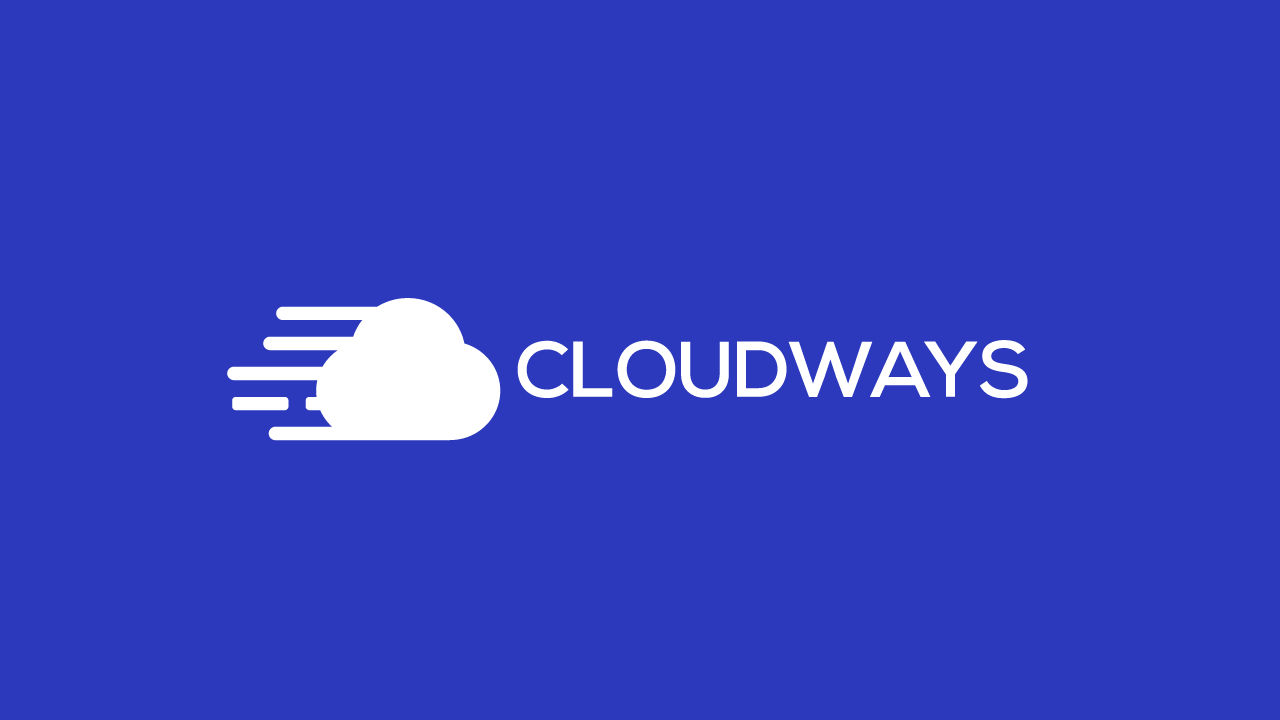
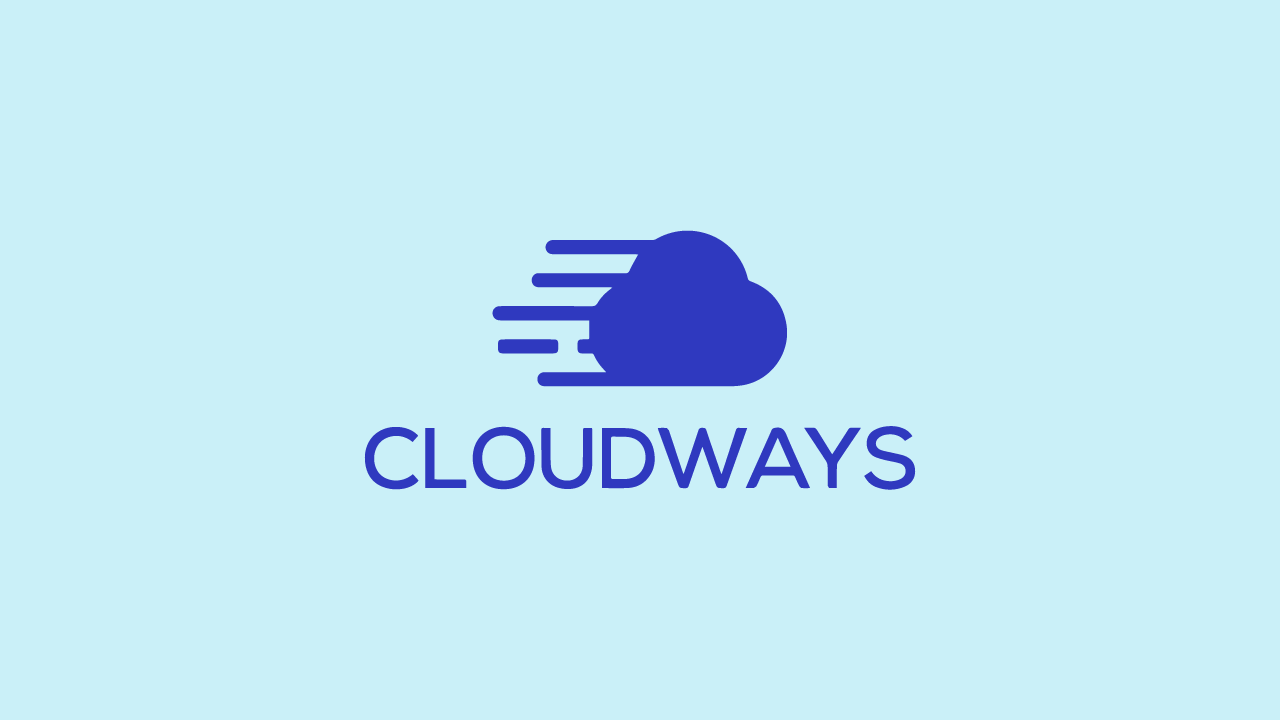
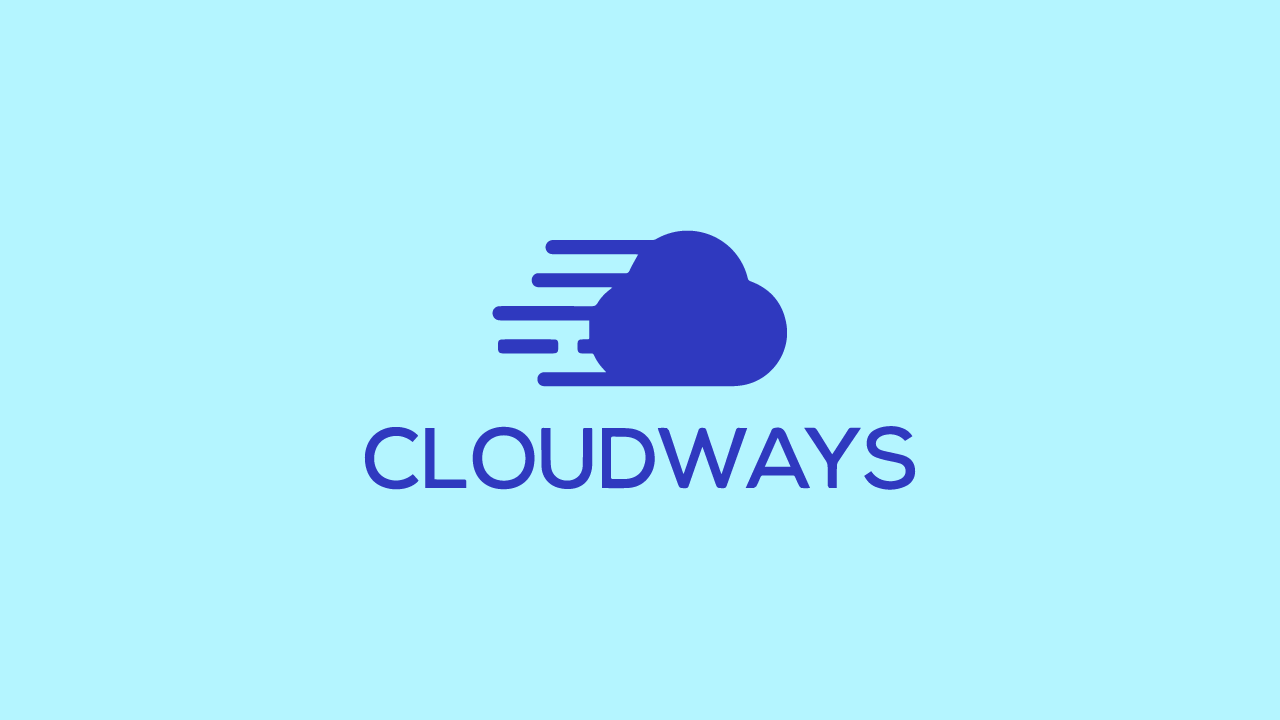
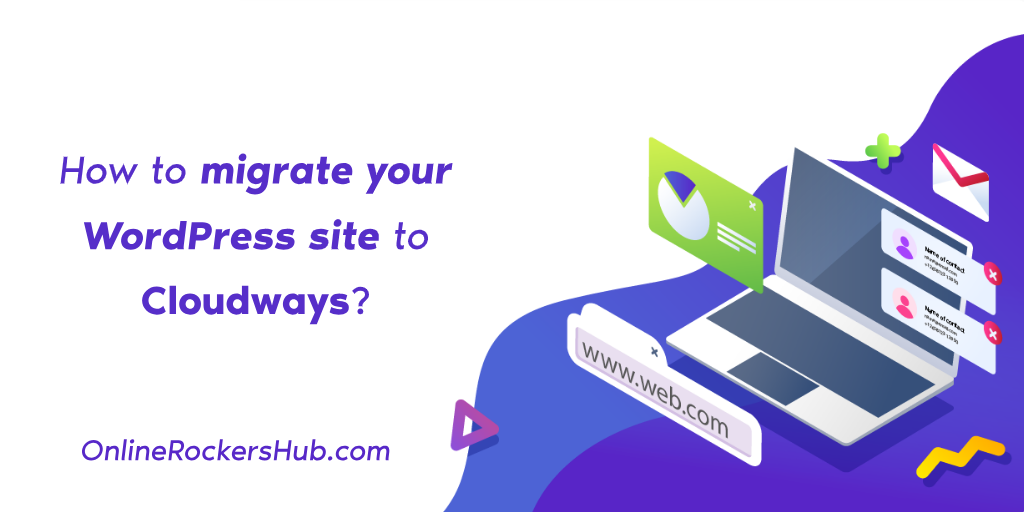
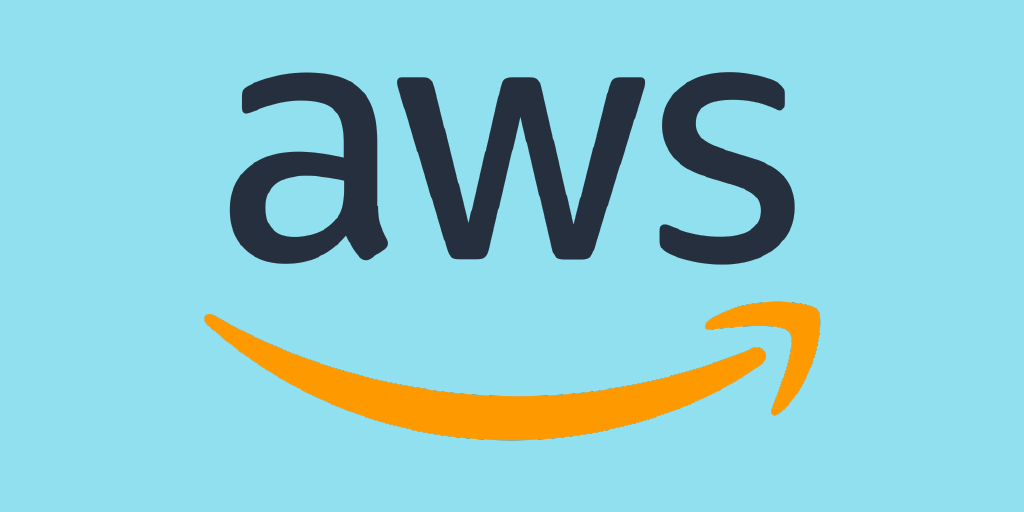
Dev Patel says
Google cloudways is a great platform and getting your WordPress to it is just an amazing combination. Thanks for explaining it in detail.
BlogHeist says
Hey Dev!
It’s great to know you liked our post.
Keep checking for more.
Should you’ve any questions, please don’t hesitate to get in touch:
https://blogheist.com/contact-us/
Lynn Guini says
Thanks Nirmal for sharing. which is the best server to host in cloudways?
Nirmal Kumar says
Hey Lynn,
There is no such high rated server and low rated server with Cloudways. Although Cloudways offer multiple servers, it depends upon budget and choice. I am using Linode.
Darcy Malcolm says
How much will it cost to host on Cloudways?
Nirmal Kumar says
Cloudways charge on the basis of your usage. If you are hosting for one full month at Cloudways, the minimum charge would be $10, depending upon the server. I do think this fee is reasonable for a quality cloud hosting service.